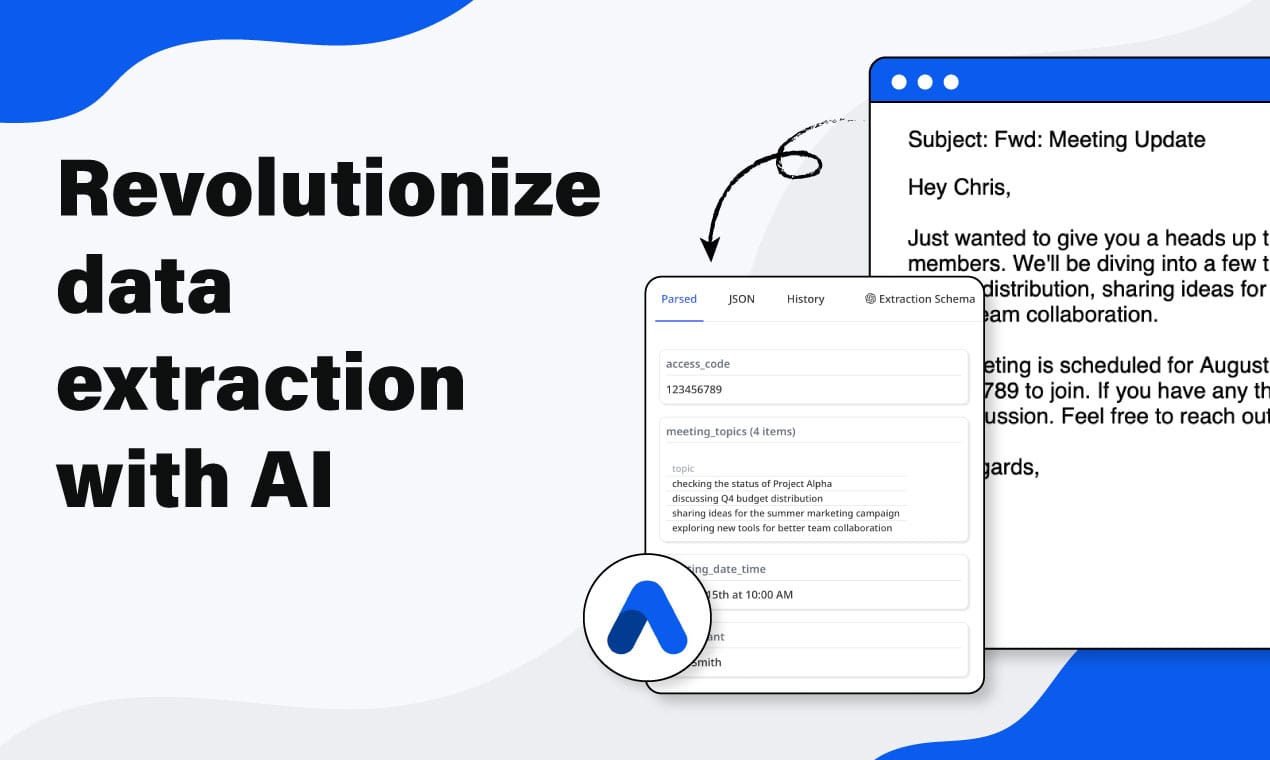Extract Data from PDFs in Google Drive Automatically with Make (No Code)
Automatically extract data from PDFs and other documents in Google Drive with Make and Airparser. Build no-code workflows in minutes.
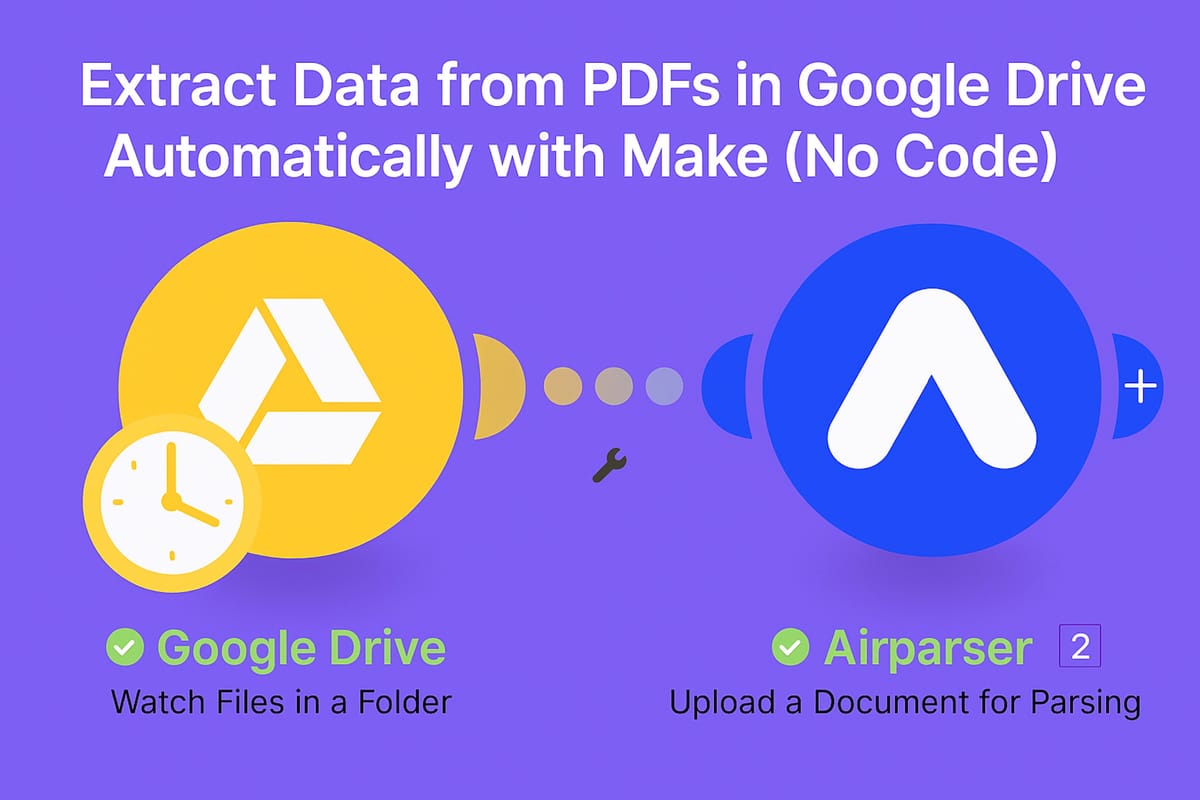
Handling documents manually is a repetitive and time-consuming task. If you work with invoices, receipts, contracts, email attachments, or scanned files, chances are you’ve spent hours downloading them, uploading them into a parser, and then copying the extracted data into spreadsheets or software tools.
The good news? You can automate all of this.
With Google Drive, Make, and Airparser, you can create a seamless workflow:
- A file is added to a Google Drive folder
- Make detects the file automatically
- Airparser extracts structured data from the document
- The data is ready to be exported into Google Sheets, Excel, or sent to your favorite business apps
In this article, we’ll walk through the setup step by step, so you can build your own automated pipeline and save hours every week.
Why use Google Drive, Make, and Airparser together?
- Google Drive is where most businesses store their files. Invoices, receipts, contracts, or even email exports often end up here.
- Make (formerly Integromat) is a powerful no-code automation platform that connects your apps together. You can create scenarios (workflows) that run automatically whenever something happens.
- Airparser is an AI-powered document parser. It can extract data from PDFs, Word files, images, and even EML email files — without any manual templates or rules. You just define what fields you want, and Airparser takes care of the parsing.
By connecting these three tools, you can set up a workflow where documents are parsed in real-time, and the data is always available in the format you need.
What you’ll need
Before getting started, make sure you have:
That’s it — no coding required.
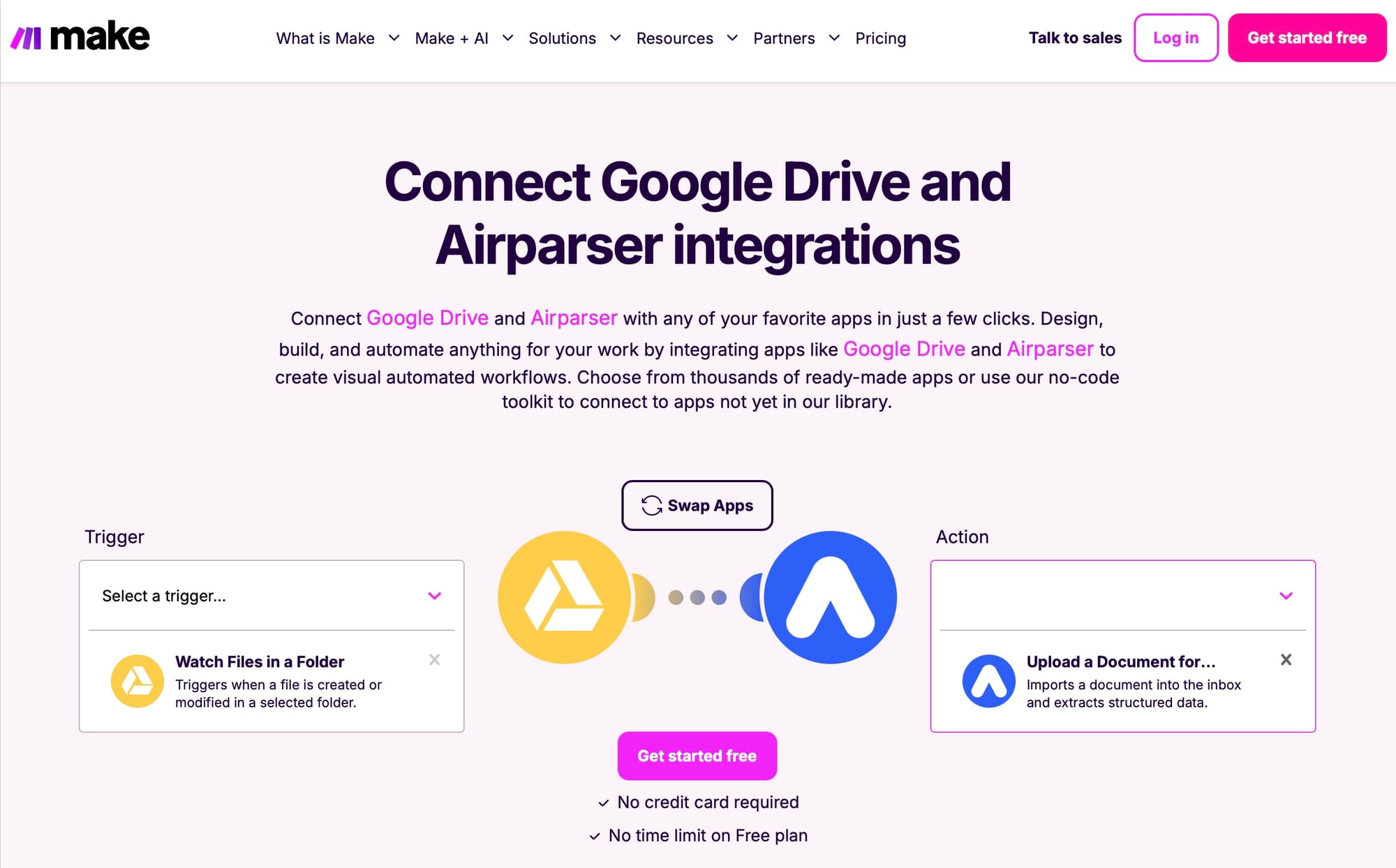
Step 1: Create a scenario in Make
Log in to Make and click Create a new scenario.
We’ll connect Google Drive as the trigger and Airparser as the action.
- Trigger: Google Drive → Watch Files in a Folder
- Action: Airparser → Upload a Document for Parsing
This means: whenever a file is added to a folder in Google Drive, it will automatically be uploaded to Airparser for parsing.
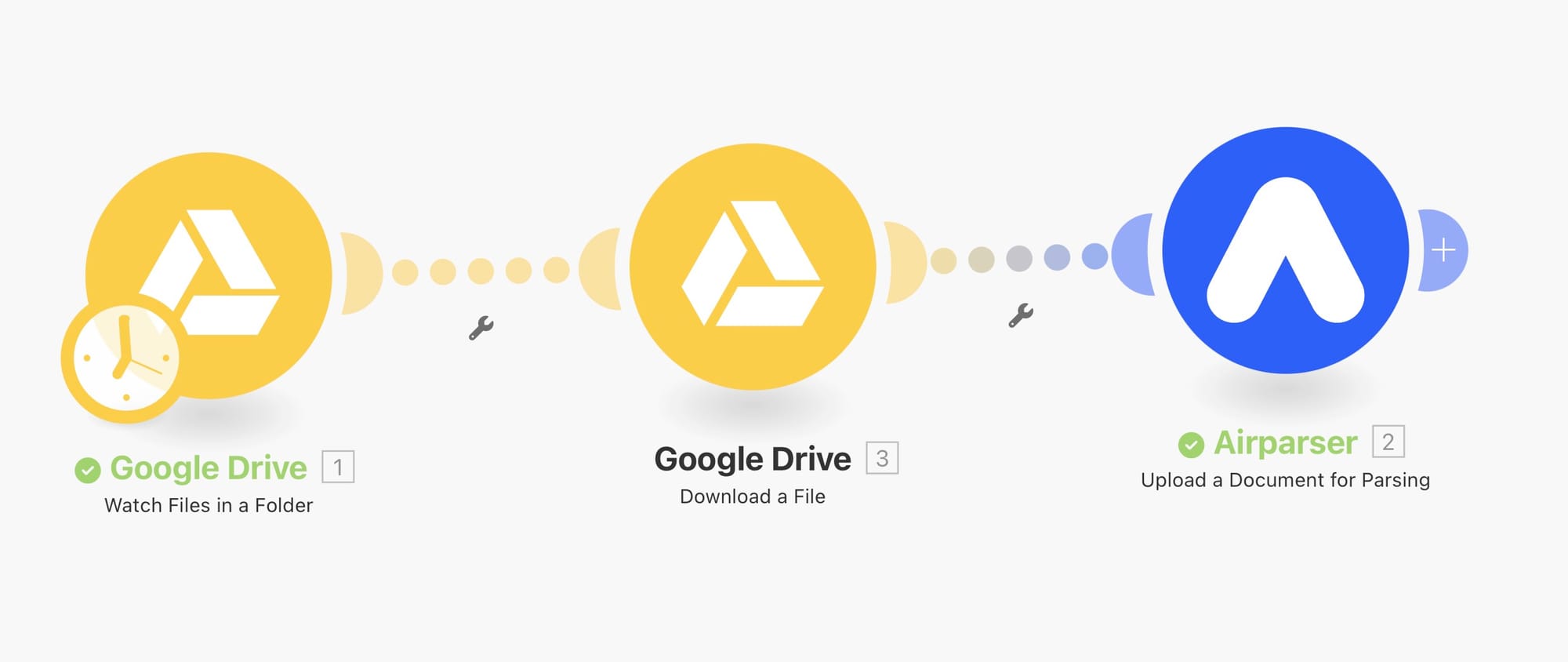
Step 2: Connect Google Drive
Next, you’ll need to connect your Google Drive account to Make.
When setting up the connection, Make will ask for permissions.
⚠️ Important note for Gmail / Googlemail users:
If you’re using a personal Google account ending in @gmail.com or @googlemail.com, you need to create a custom OAuth client in Google Cloud and use your project’s client credentials. This is due to Google’s restrictions on “sensitive scopes.”
Follow this guide from Make for the extra steps: How to connect Google Drive with a Gmail account.
Once connected, you can:
- Choose which Drive to watch (e.g., “My Drive”)
- Select the specific folder (e.g., “Airparser inbox”)
- Set filters such as “file types to watch” and “limit”
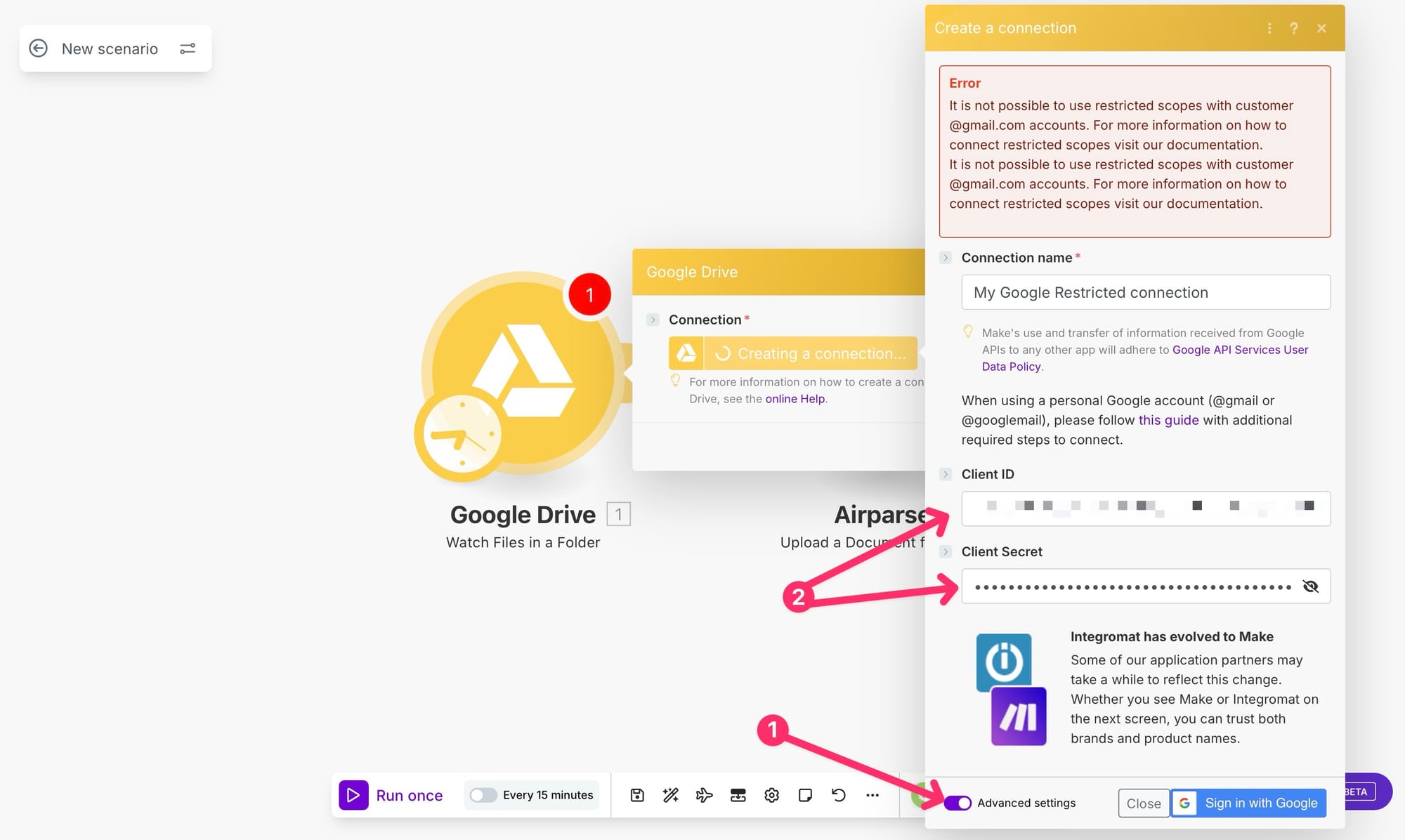
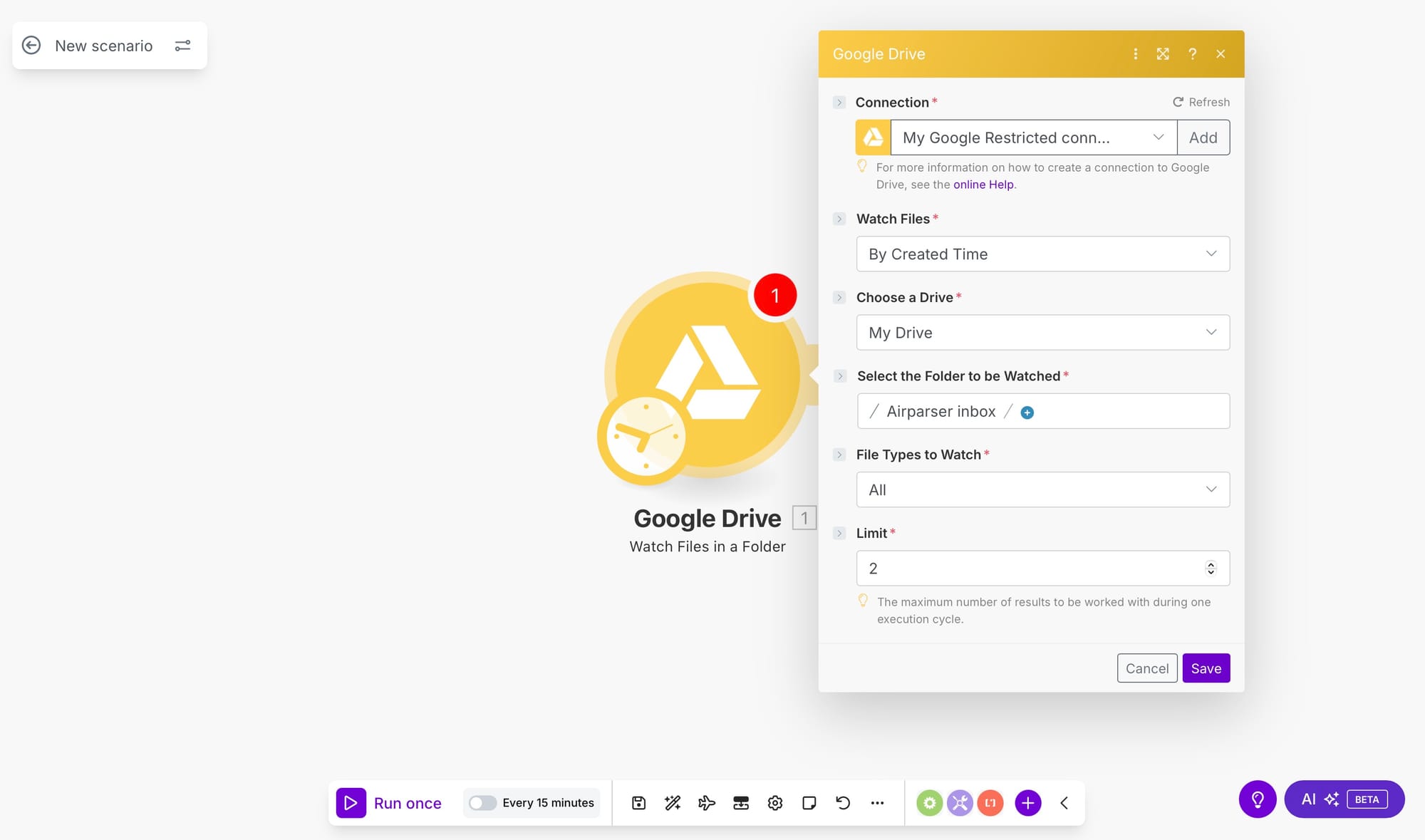
Step 3: Download the file
The Watch Files trigger only tells Make that a new file appeared in the folder — it doesn’t give you the file contents yet.
To fix this, add another step:
- Google Drive → Download a File
This ensures the actual file (PDF, image, Word, etc.) is downloaded and passed to Airparser.
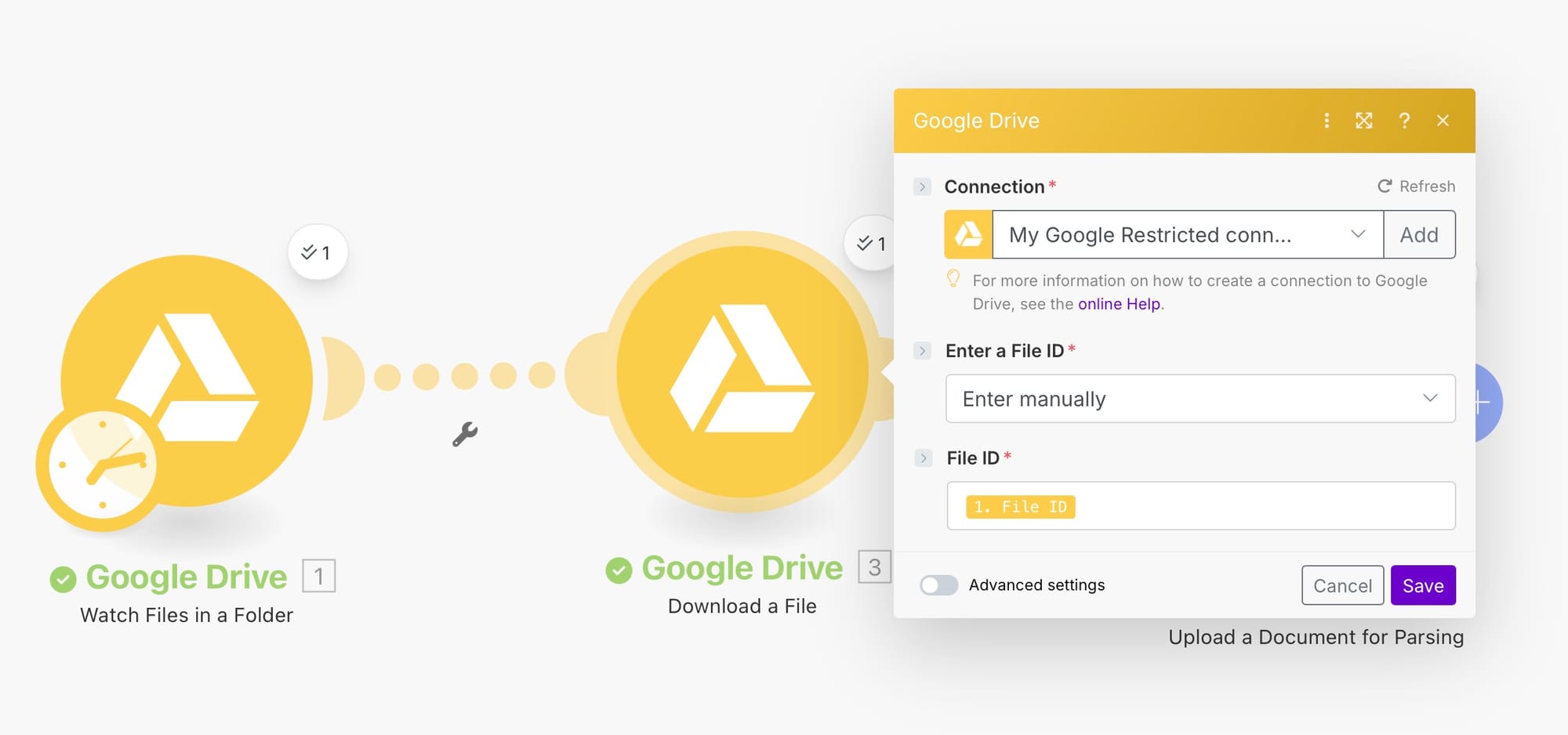
Step 4: Connect Airparser
Now, let’s connect Airparser.
- Create a new connection in Make and authenticate with your Airparser account
- Select the Airparser inbox where you want to upload the documents (e.g., “Invoices”)
- In the “File” field, map the file you downloaded from Google Drive
Optionally, you can add a custom payload — metadata that will appear in the parsed JSON. This can be useful if you want to track which project, customer, or workflow the document came from.
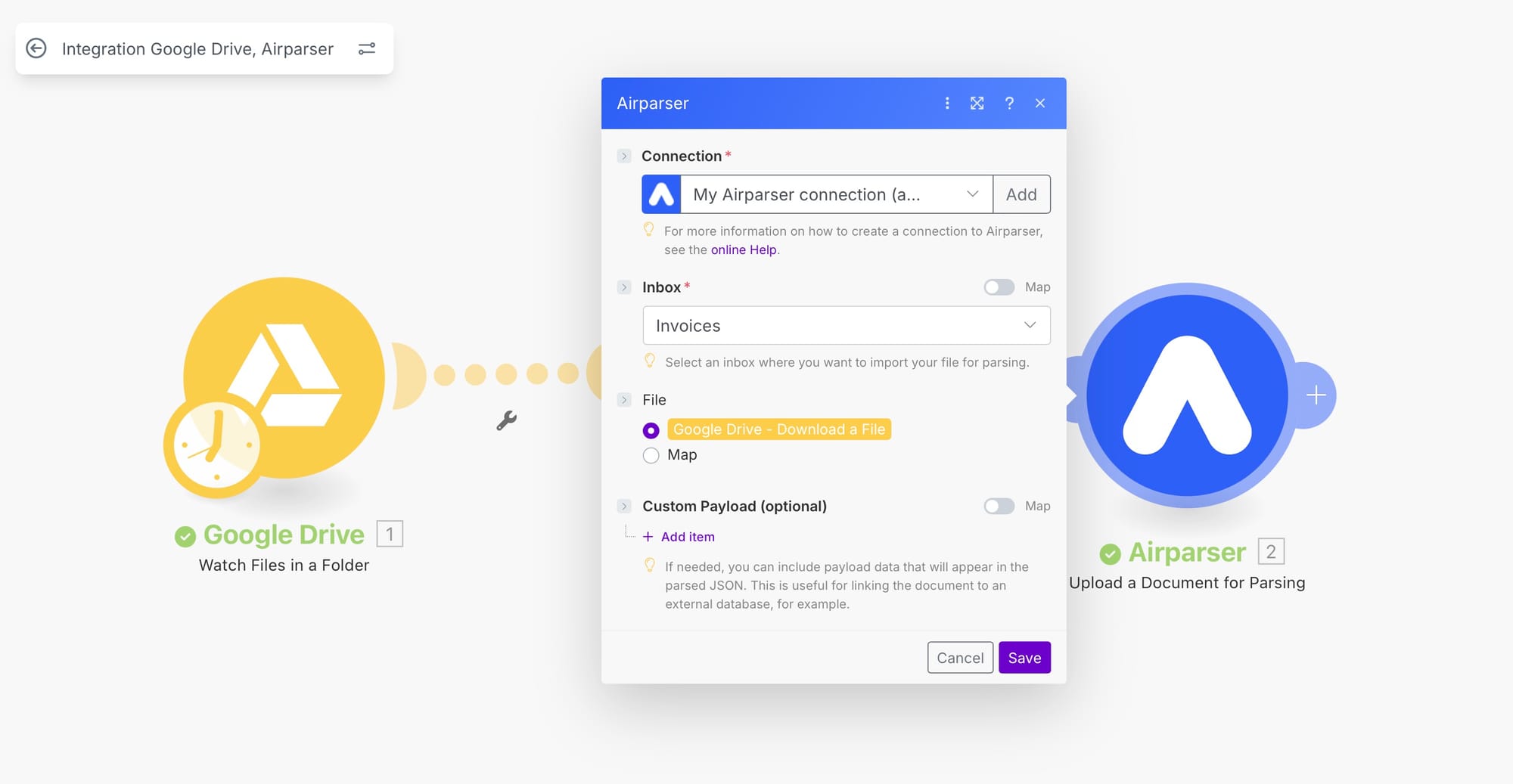
Step 5: Test the workflow
Now it’s time to test your setup.
- In Make, click Run once at the bottom left.
- Upload a sample document into your chosen Google Drive folder (e.g.,
Airparser inbox). - Make will detect the new file, download it, and upload it to Airparser.
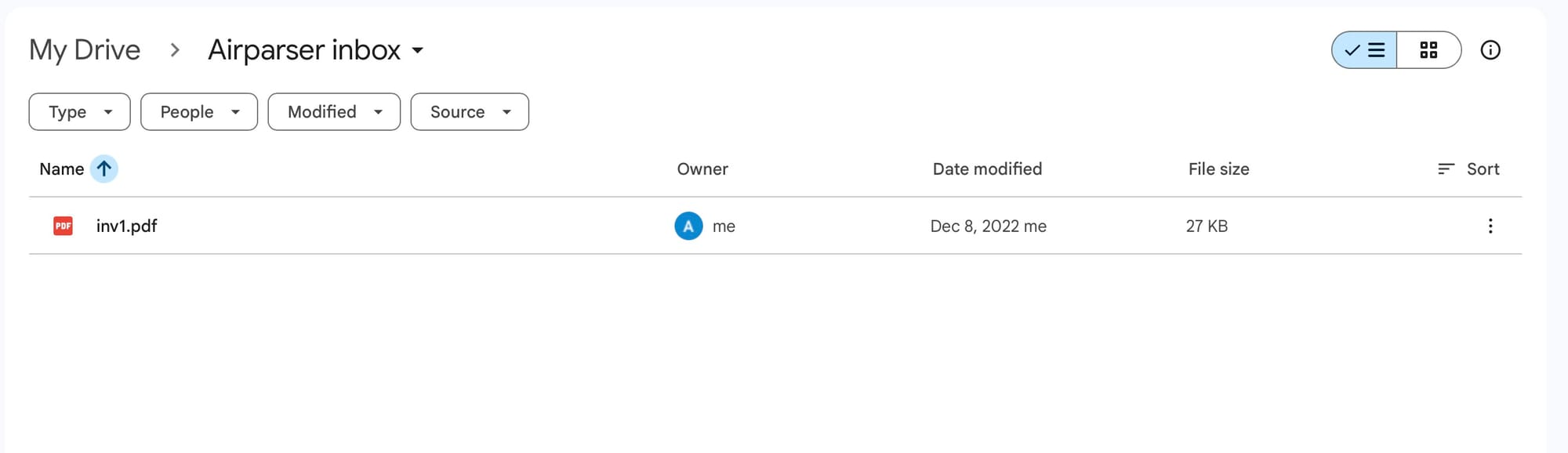
After a few seconds, you’ll see the file appear in your Airparser inbox:
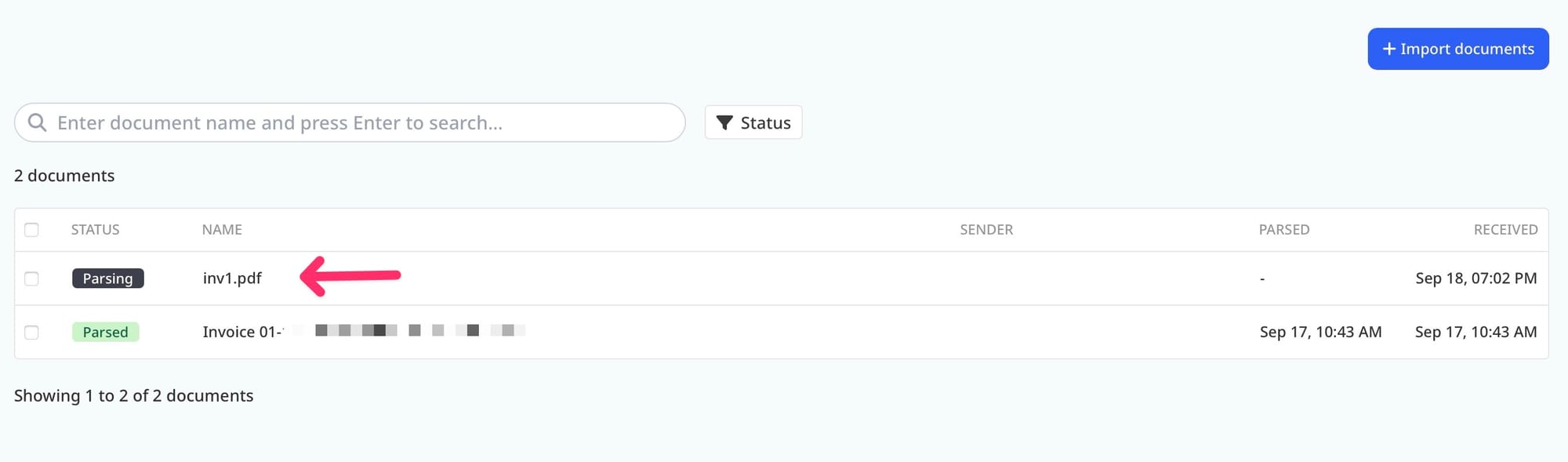
Step 6: Verify parsed data in Airparser
Once Airparser finishes processing, you can open the file and view the extracted data.
For example, here’s an invoice parsed automatically:
- Company name: We Deliver Rice
- Invoice number: 101
- Invoice date: 08/12/2022
- Line items: Quantity, description, unit price, total
- Grand total: $750
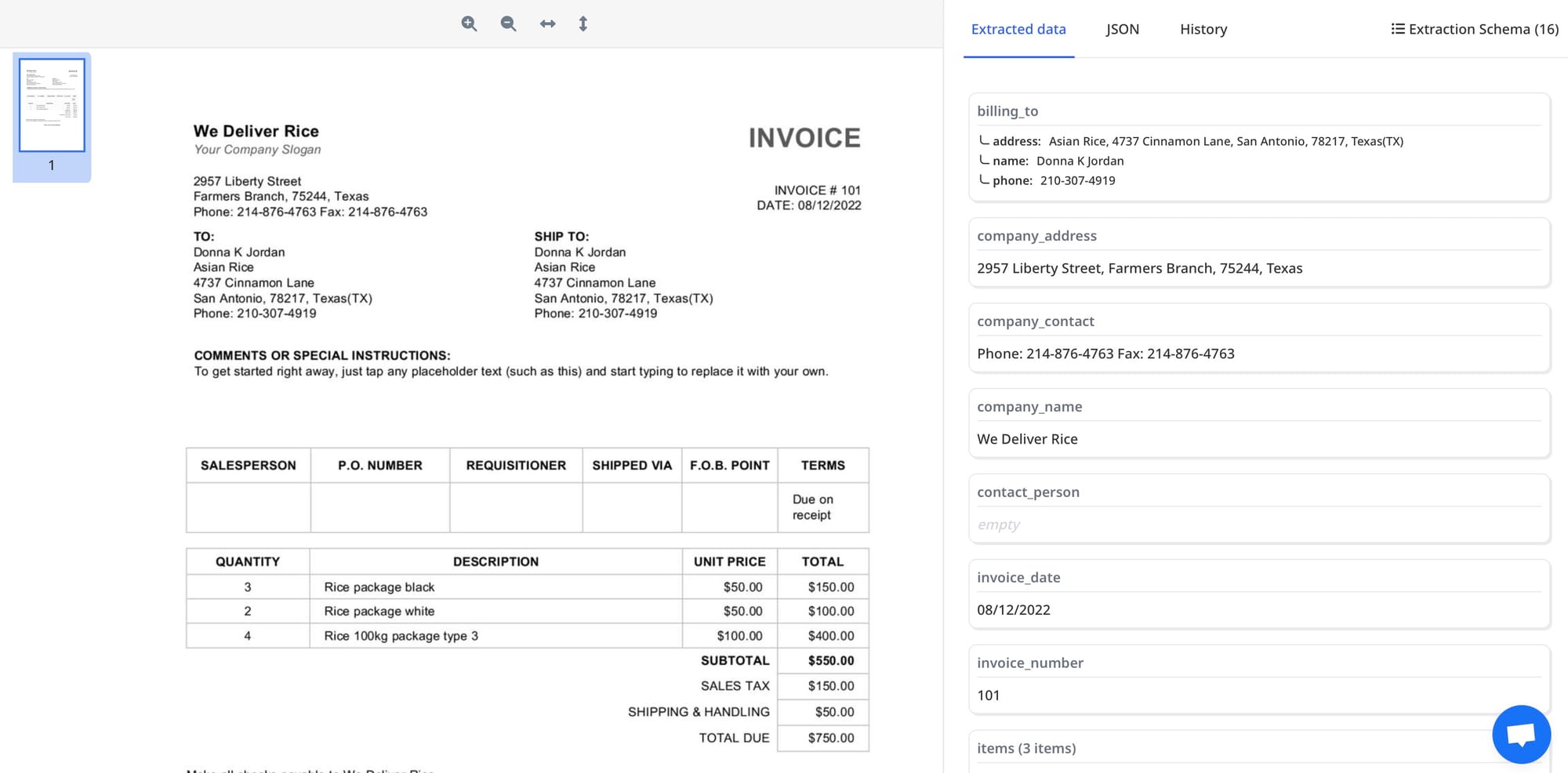
Airparser automatically structures the data, so you can:
- Export it to Google Sheets, Excel, CSV, or JSON
- Send it to Zapier, Make, or webhooks for further processing
- Integrate it directly with your accounting or ERP system
Step 7: Automate further (optional)
Once you’ve set up the workflow, you can extend it with more automations:
- Save parsed data to Google Sheets automatically
- Send a Slack/Teams notification when a new invoice is parsed
- Forward the structured data to your CRM or accounting software
- Send parsed results to an API or database
Make gives you endless flexibility — you can chain multiple actions after Airparser to fit your business workflow.
Benefits of automating document parsing
By combining Google Drive, Make, and Airparser, you get:
- Time savings: No more manual uploading and copy-pasting
- Accuracy: No human errors when extracting invoice numbers or totals
- Scalability: Process hundreds of documents automatically
- Flexibility: Handle different file types (PDF, Word, images, emails, etc.)
Whether you run a small business or work in a large organization, automating document parsing can save dozens of hours every month.
Wrapping up
You’ve now created a complete document parsing workflow:
- A file is uploaded to Google Drive
- Make detects the file and downloads it
- Airparser extracts structured data
- You can export or route the results wherever you need
This setup works not only for PDFs but also for images, Word files, Excel files, and EML emails.
👉 Ready to try? Sign up for Airparser and start automating your document parsing today.