How to Extract Lead Data from Emails and Forms and Export to Your CRM Automatically
Automate lead data extraction from emails and forms with Airparser. Export directly to CRMs like Pipedrive using Zapier or Make. Save time and reduce errors!

Managing leads is crucial for any business. Extracting data from emails and forms manually can take a lot of time and lead to errors. This article will show you how to automate the process with Airparser. You’ll learn how to extract data and send it directly to your CRM using tools like Zapier and Make.
What is Airparser?
Airparser is an advanced GPT-powered document parser. It can extract data from almost any document, including emails, PDFs, and even handwritten notes. No matter the format or layout, Airparser handles it seamlessly. For example, it can parse invoices from multiple vendors, each with a different design.
Key Features of Airparser
- Custom Extraction Schema: Define the fields you need, and Airparser extracts the data.
- Supports All Formats: Emails, PDFs, forms, and more.
- Integration Options: Export data to 6,000+ apps via Zapier and Make.
- Advanced Tools: Use APIs and webhooks for custom workflows.
- Inbox for Documents: Forward documents to Airparser, and it does the rest.
For more about its capabilities, check out our article on transforming documents into structured data with GPT-4.
Why Automate Lead Data Extraction?
Manual data entry has limitations:
- It’s time-consuming.
- Errors can happen.
- It slows down follow-ups with leads.
Automation solves these problems. By using Airparser, you can extract lead data quickly and send it directly to your CRM. This ensures your sales team has up-to-date information to act on.
How Airparser Works
Airparser uses AI to analyze and extract key data points. Here’s how it works:
- Set Up a Schema: List the fields you want to extract, like name, email, or phone number.
- Forward Documents: Send emails or forms to your Airparser inbox.
- Automate: Use Zapier or Make to connect Airparser to your CRM.
Airparser can handle complex layouts, including handwritten notes and tables. Read more about its capabilities in this guide on data extraction from emails and PDFs.
Connecting Airparser to Your CRM
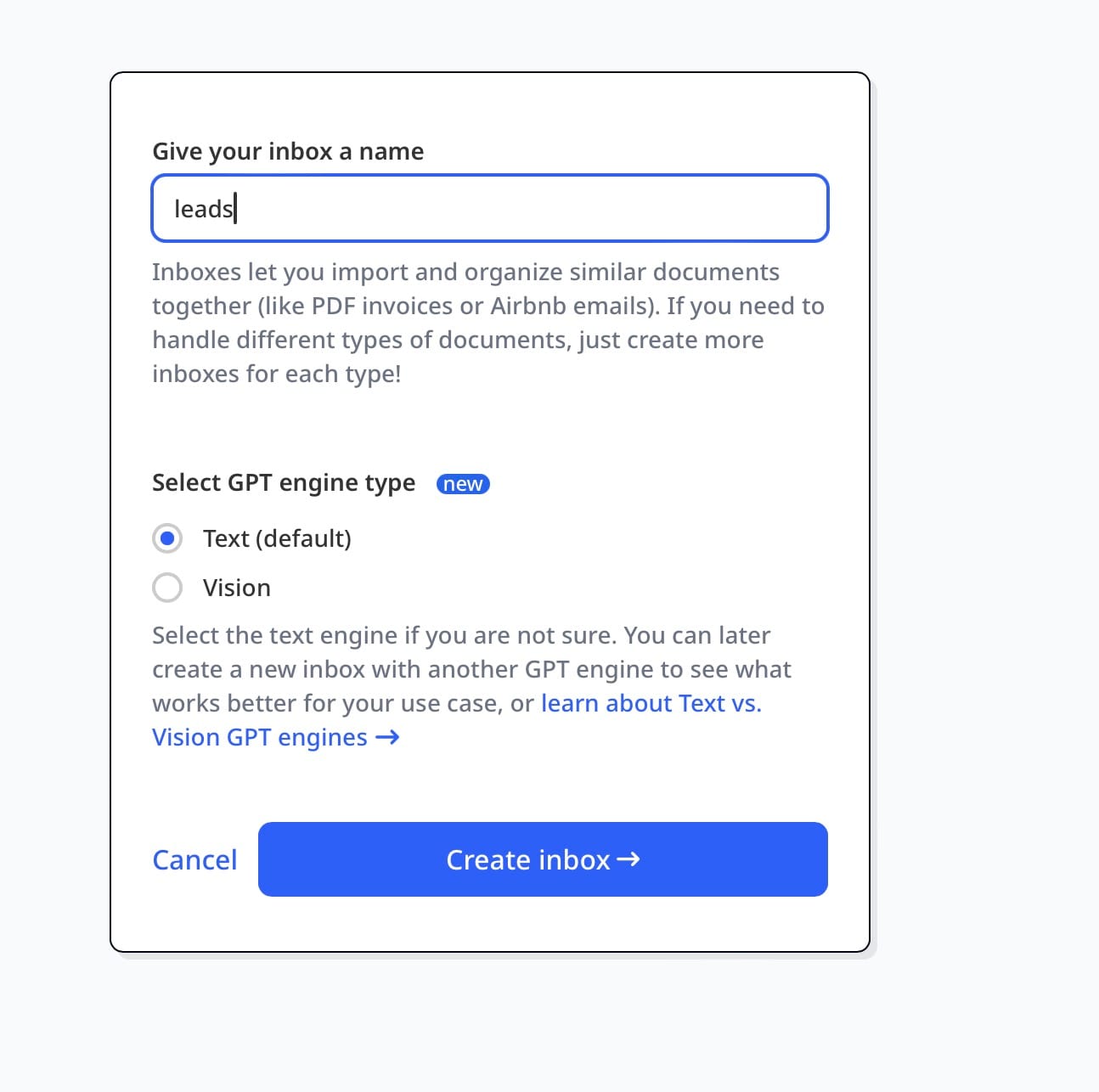
Exporting data to your CRM is easy with Zapier or Make. Here’s a quick step-by-step process.
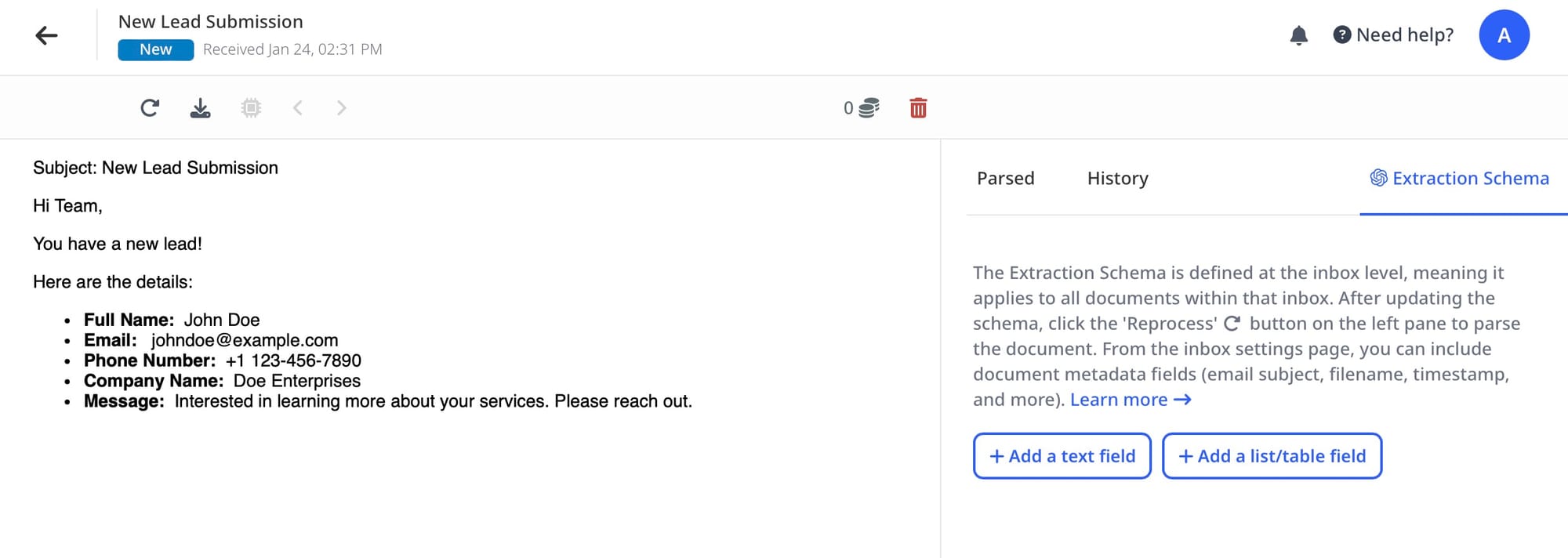
Step 1: Configure Airparser
Set up a parsing schema to extract lead data. You can include fields like:
- Full Name
- Email Address
- Company Name
- Phone Number
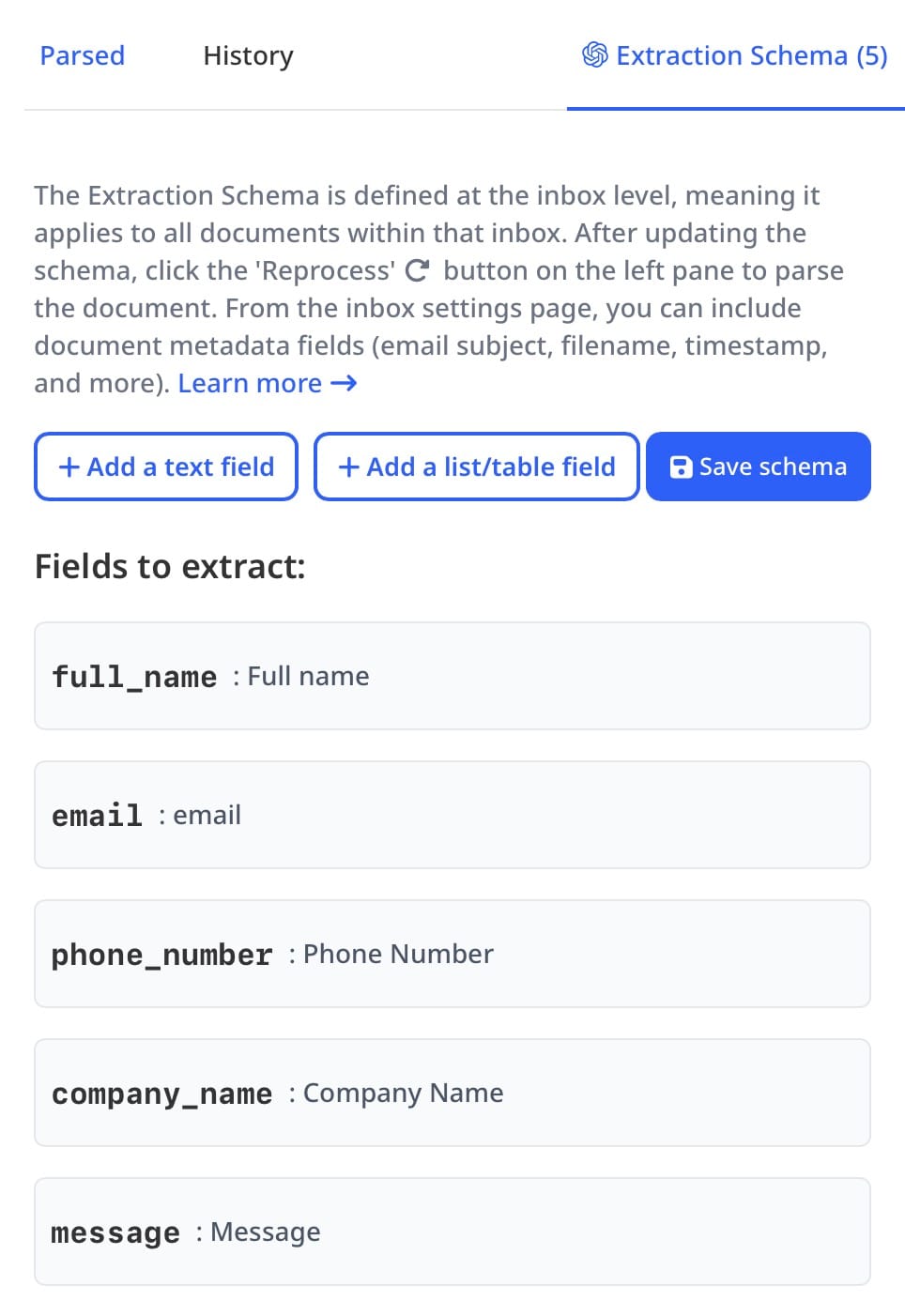
Step 2: Set Up Automation
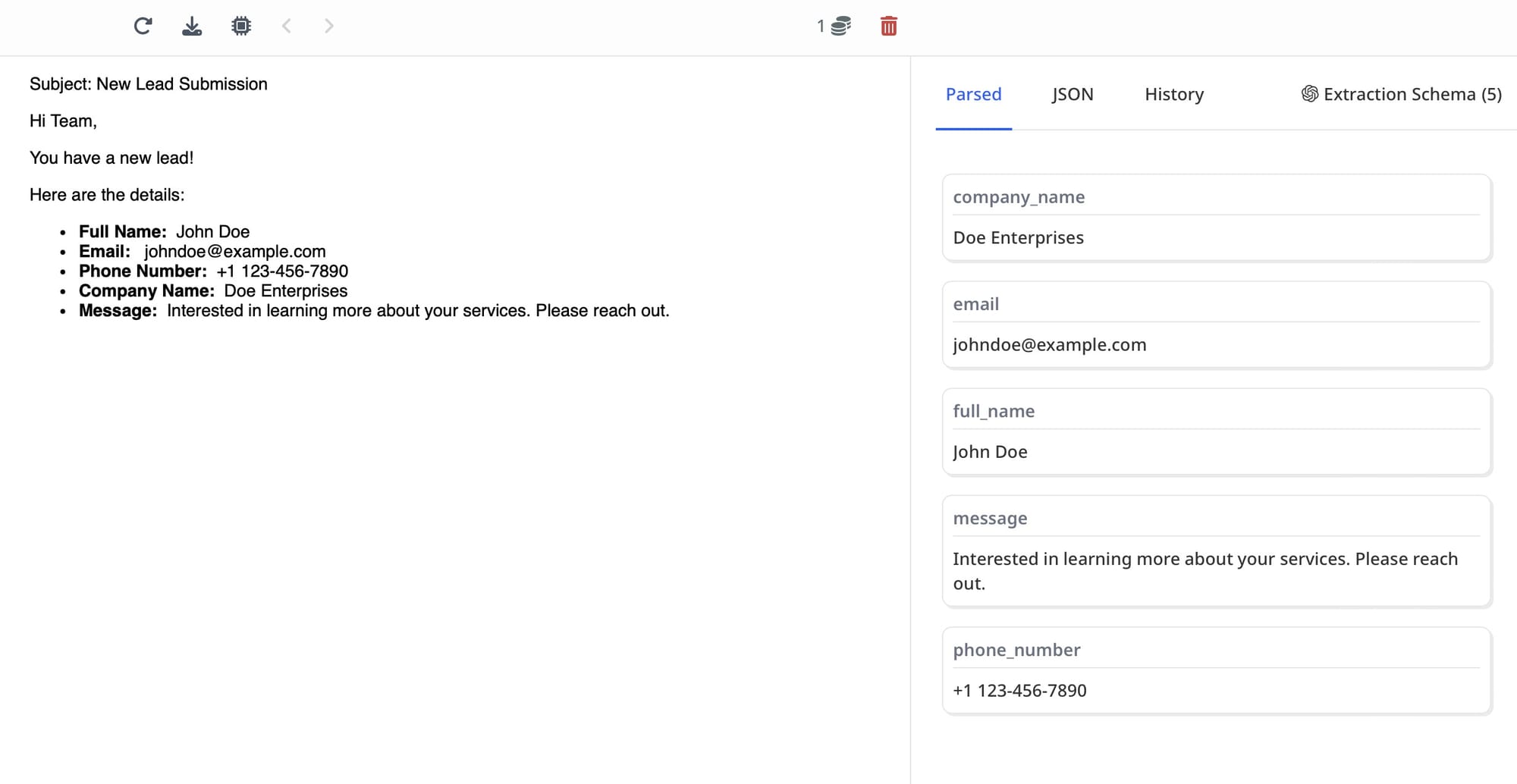
Use Zapier or Make to create a workflow. For example:
- Trigger: A new email or document arrives in Airparser.
- Action: Send the extracted data to your CRM, such as Pipedrive or HubSpot.
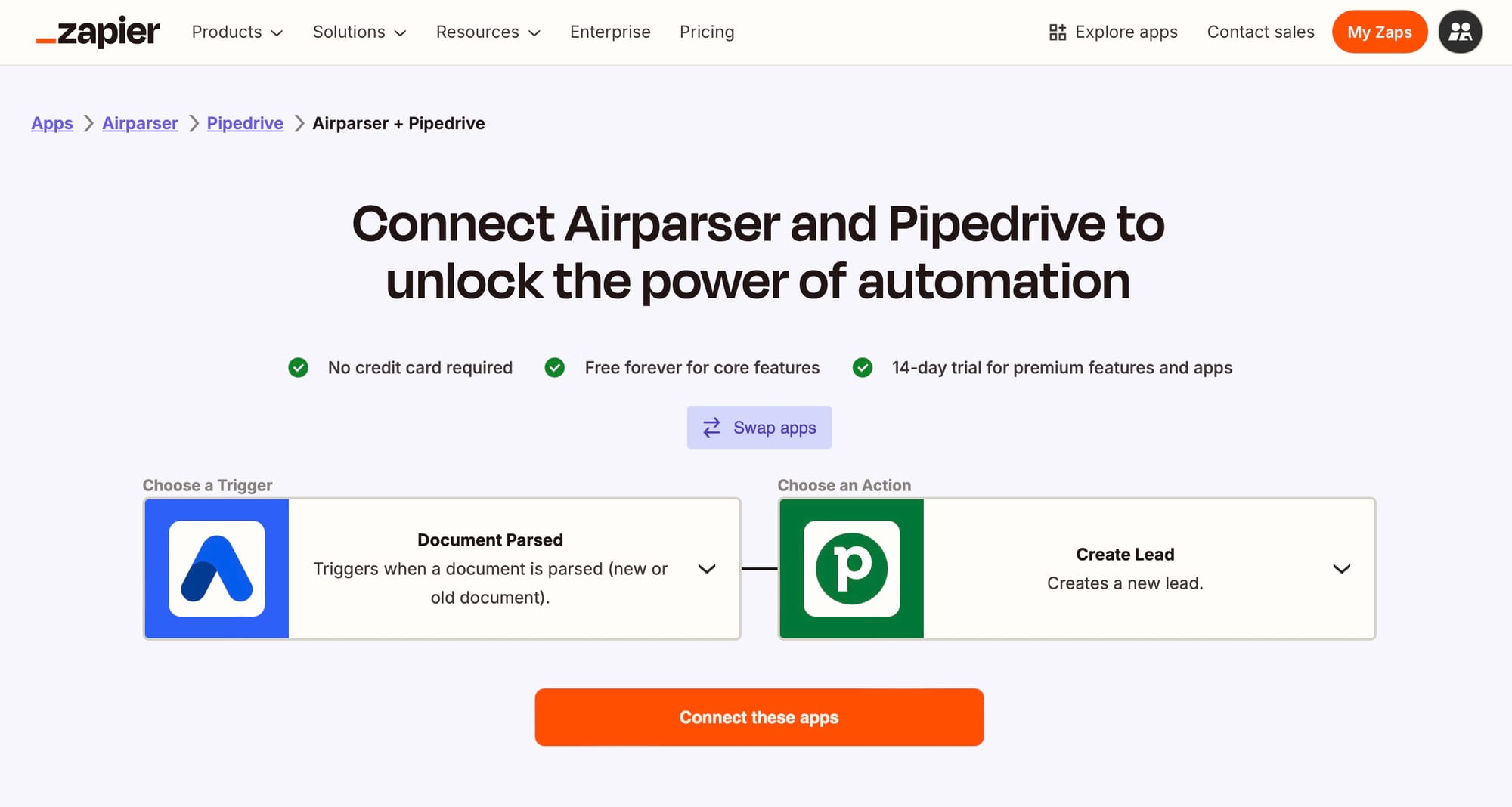
Step 3: Test and Deploy
Run tests to ensure data flows smoothly. Once it works, your process is automated.
For additional tips, see our article on automating data extraction using GPT parsers.
Benefits of Using Airparser for Lead Management
Using Airparser to manage leads has several benefits:
- Time Savings: Focus on selling instead of data entry.
- Accuracy: Reduce errors with AI-driven extraction.
- Flexibility: Adapt Airparser for any business need.
- Integration: Connect with tools you already use, like CRMs and project management platforms.
Who Should Use Airparser?
Airparser is perfect for:
- Sales Teams: Quickly access lead data and close deals faster.
- Marketing Teams: Manage form submissions and campaign leads efficiently.
- Small Businesses: Automate workflows and save time.
If you work with forms, emails, or documents regularly, Airparser can simplify your processes.
Conclusion
Extracting lead data doesn’t have to be complicated. With Airparser, you can automate the process, save time, and reduce errors. Set up an inbox, define your schema, and let Airparser handle the rest. Use Zapier or Make to send your data to your favorite CRM.
Ready to simplify your lead management? Try Airparser for free today!




