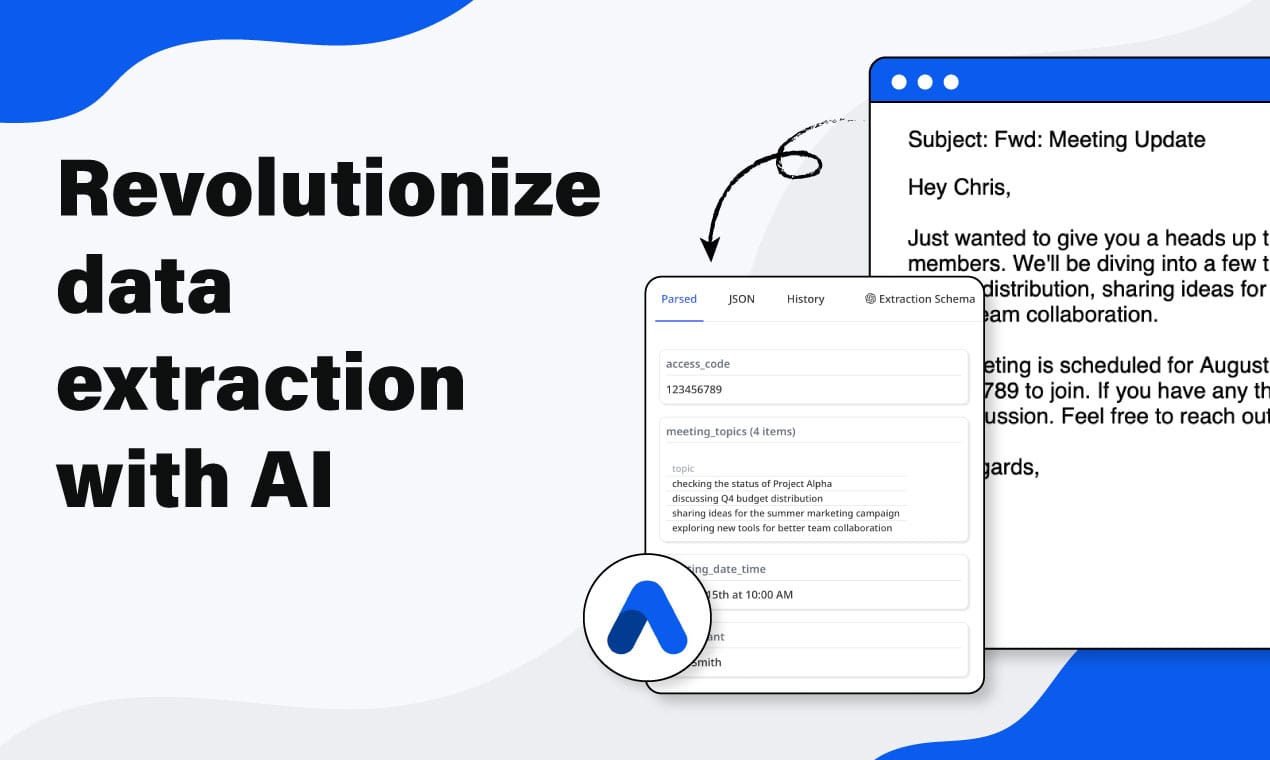How to Extract Data from PDFs in Google Drive Automatically with Zapier and Airparser
Learn how to automatically extract data from PDFs and other files in Google Drive using Zapier and Airparser. No coding required.
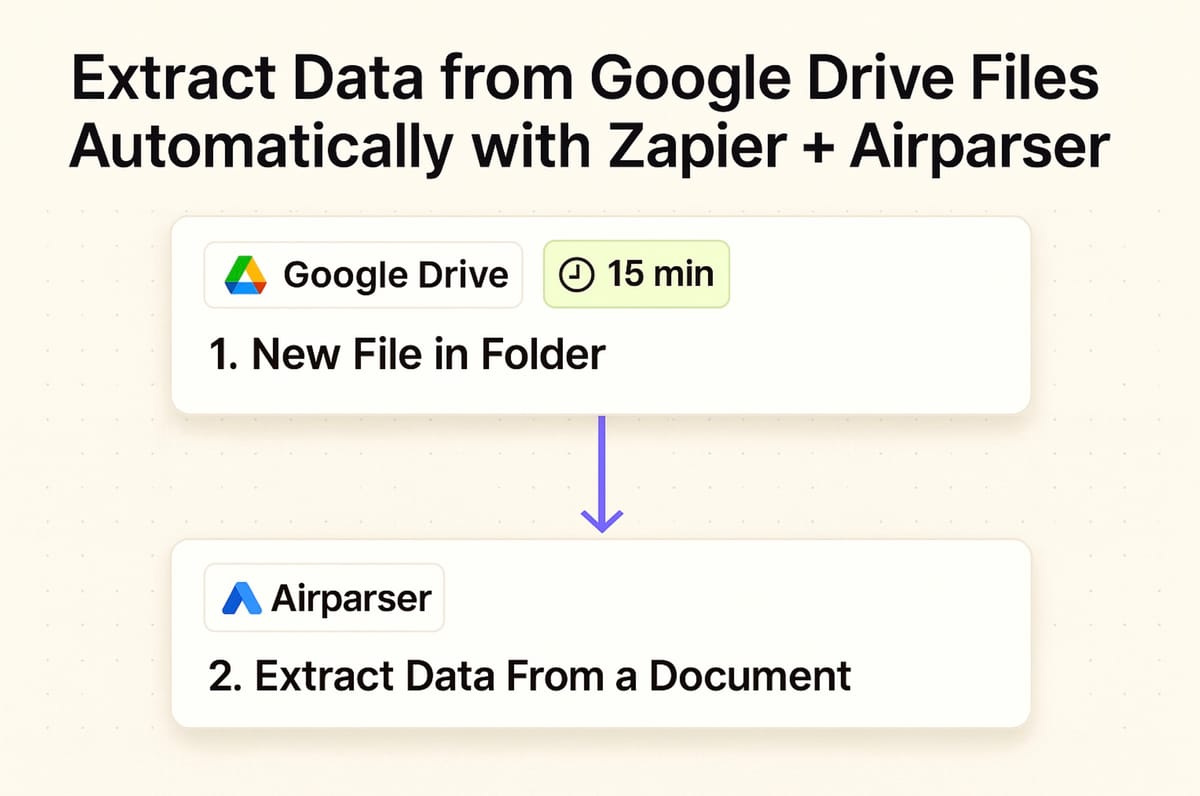
Managing documents manually is one of those repetitive tasks that eats into your productivity. Every day, businesses receive invoices, receipts, contracts, scanned images, or email exports that need to be processed. Downloading these files, uploading them into a parser, and copying data into a spreadsheet is slow and error-prone.
Luckily, there’s a better way.
With Google Drive, Zapier, and Airparser, you can build a fully automated workflow. Every time a file is added to a Google Drive folder, it will be automatically sent to Airparser, parsed with AI, and transformed into structured data ready for export.
In this guide, you’ll learn step by step how to set up this integration.
Why connect Google Drive with Airparser?
- Central storage: Google Drive is the default storage tool for many businesses. Invoices, receipts, HR documents, or scanned files often end up here.
- Automation with Zapier: Zapier connects thousands of apps together. You can create Zaps (workflows) that run automatically when something happens.
- AI-powered parsing: Airparser extracts structured data from unstructured files. You don’t need to build templates or write rules — just define the fields you need, and Airparser handles the rest.
By connecting these tools, you can move from manual document handling to a completely automated pipeline.
👉 Explore the Google Drive + Airparser integration on Zapier
What you’ll need
- A Google Drive account
- An Airparser account (sign up here)
- A Zapier account (sign up here)
No coding skills required.
Step 1: Start a new Zap
Log in to Zapier and create a new Zap.
You’ll connect Google Drive as the trigger and Airparser as the action.
- Trigger: Google Drive → New File in Folder
- Action: Airparser → Extract Data From a Document
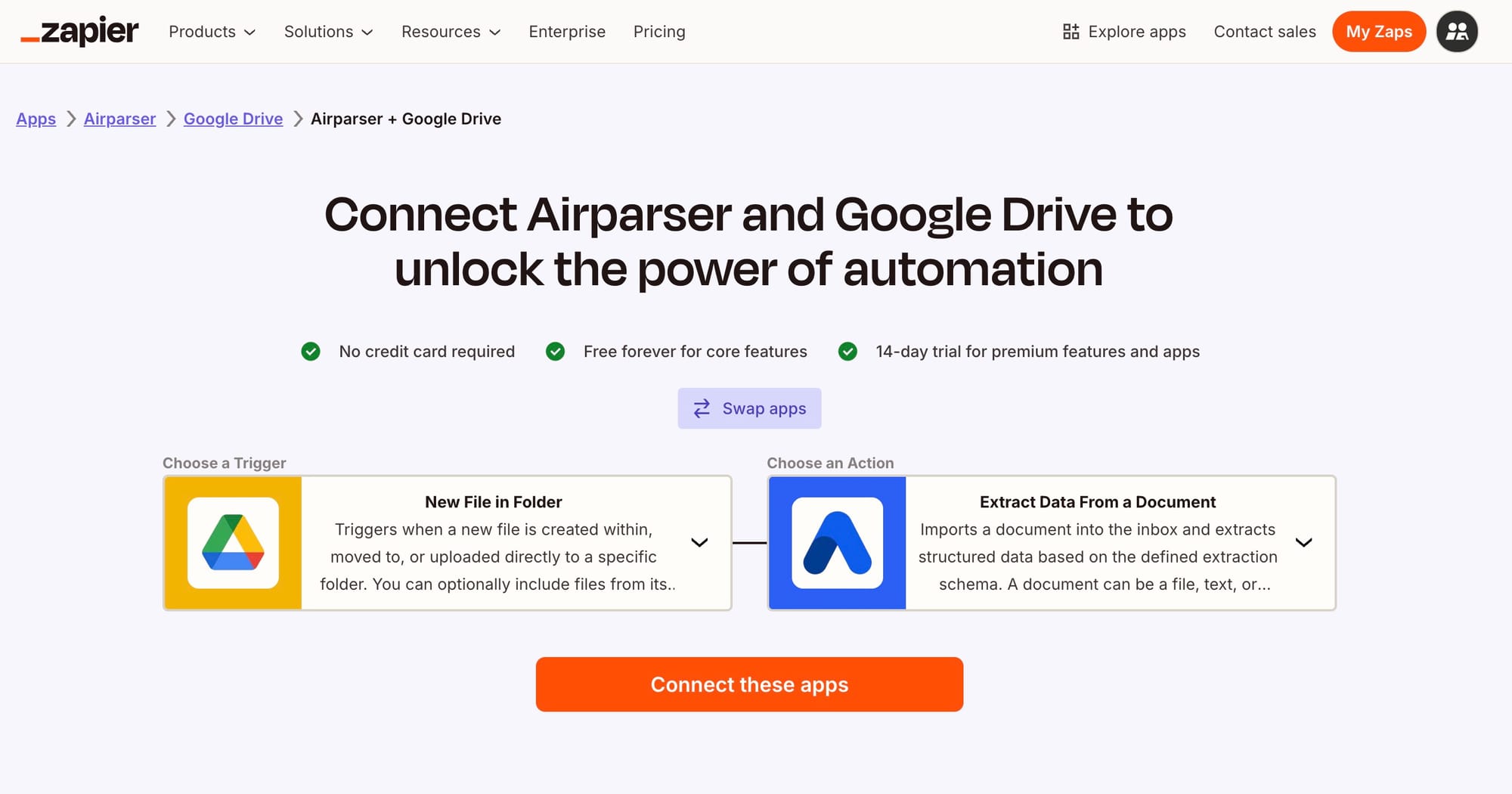
Step 2: Set up the Google Drive trigger
Choose Google Drive as your trigger app.
For the trigger event, select New File in Folder. This ensures Zapier runs every time a new file appears in the selected folder.
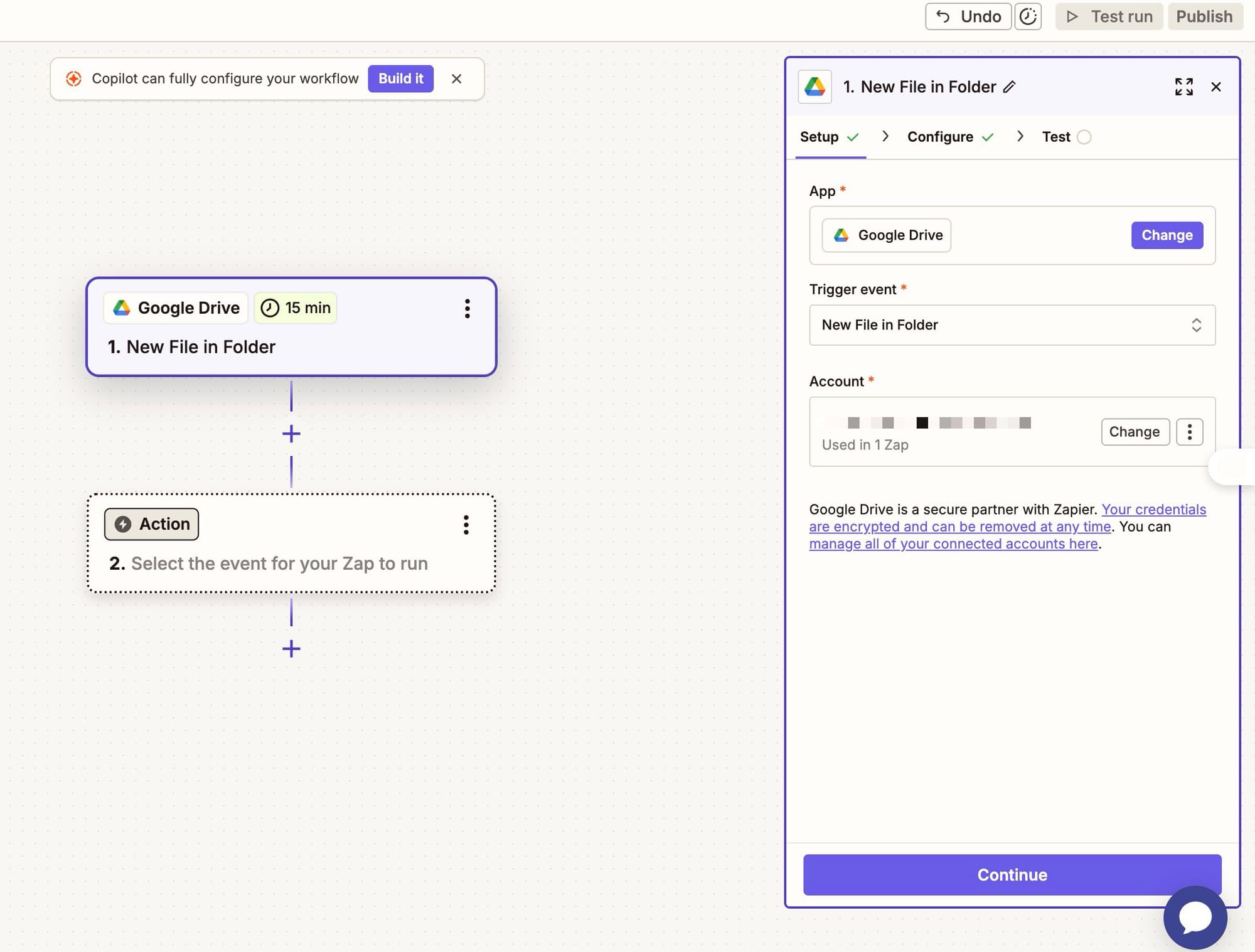
Step 3: Connect your Google Drive account
Zapier will ask you to log in and grant permissions to your Google Drive. Once connected, choose:
- The Drive (e.g., My Google Drive)
- The folder you want to monitor (e.g.,
Airparser inbox) - Whether to include subfolders or deleted files
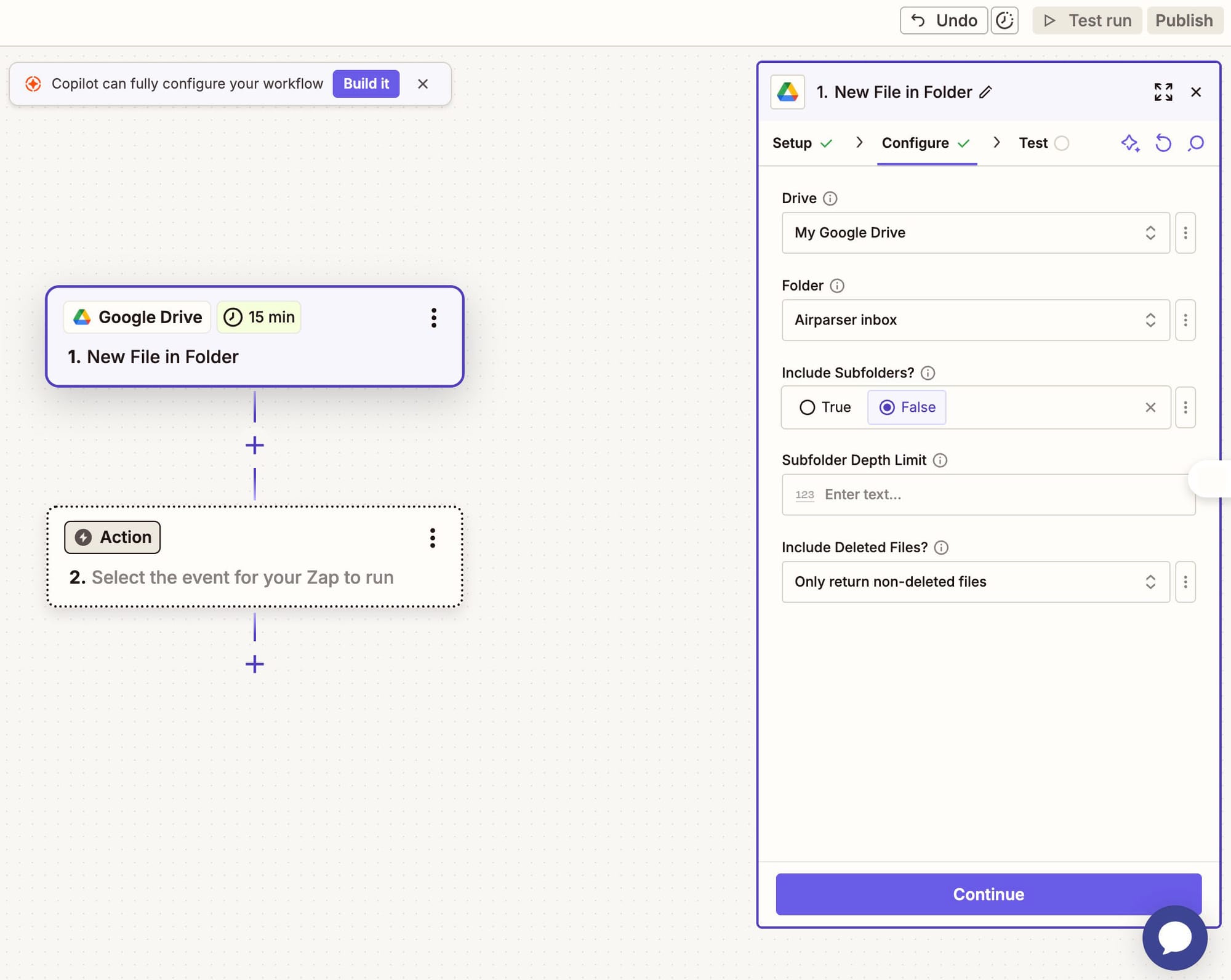
Step 4: Test the trigger
Zapier lets you test the trigger to confirm it works correctly. It will pull in a sample file from your chosen folder so you can use it in the next step.
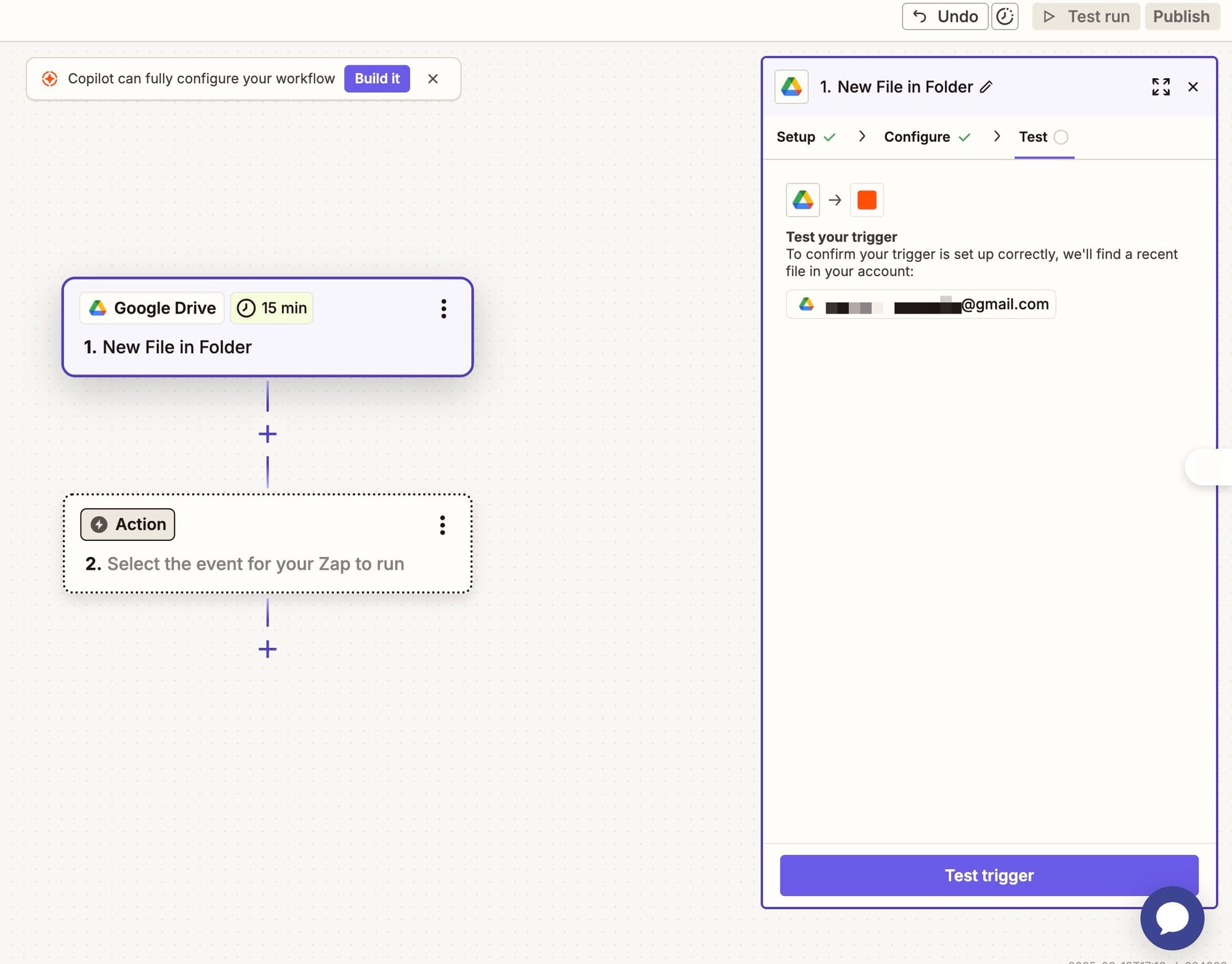
Step 5: Add Airparser as the action
Now it’s time to connect Airparser.
- Choose Airparser as the action app
- Select Extract Data From a Document as the action event
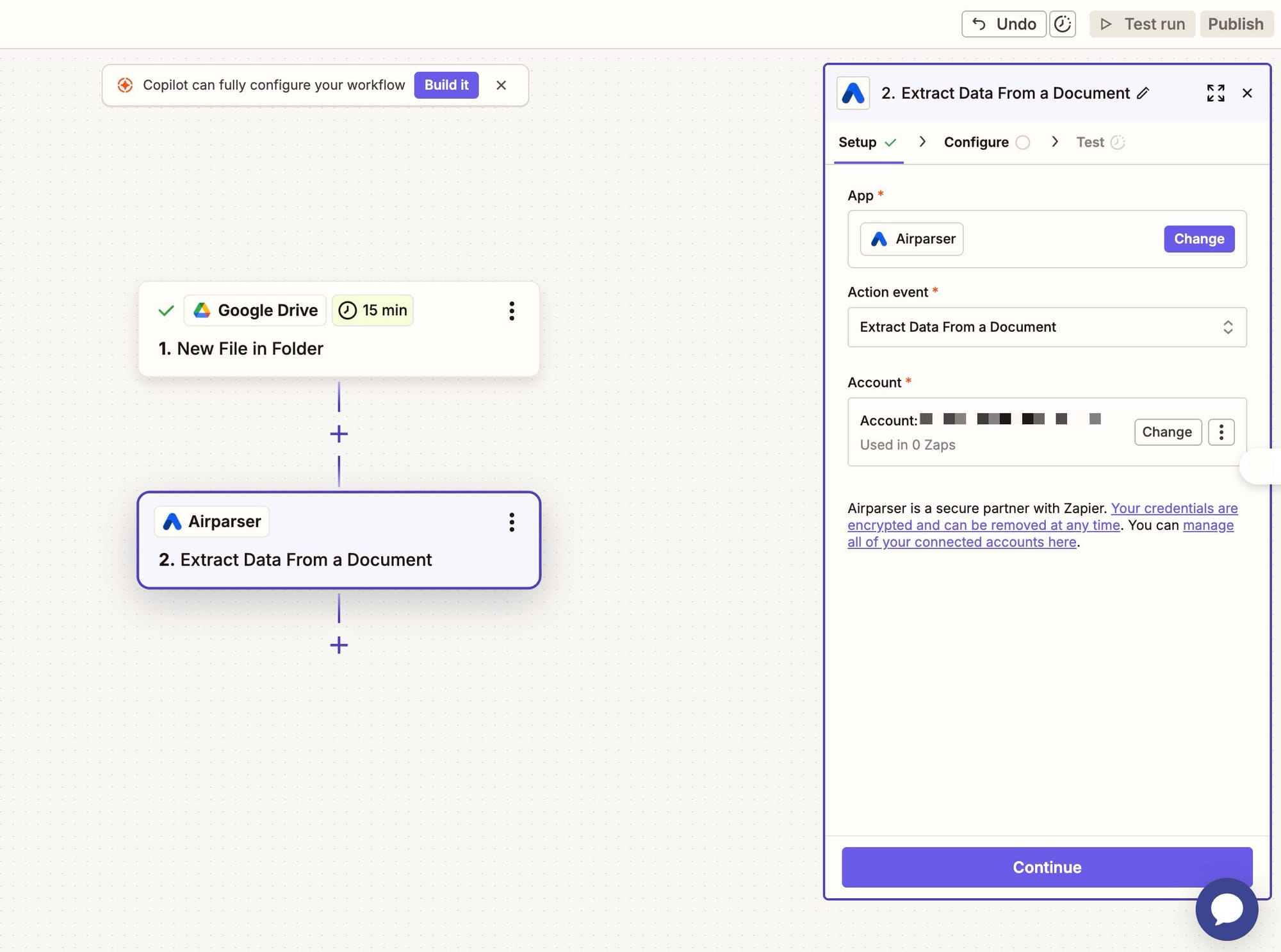
Step 6: Configure Airparser
Log in to your Airparser account when prompted. Then configure the action:
- Select the Airparser inbox you want to send the documents to (e.g., “Invoices”)
- Map the Filename and File fields from Google Drive
- (Optional) Add a Custom Payload — extra metadata like client ID or project code
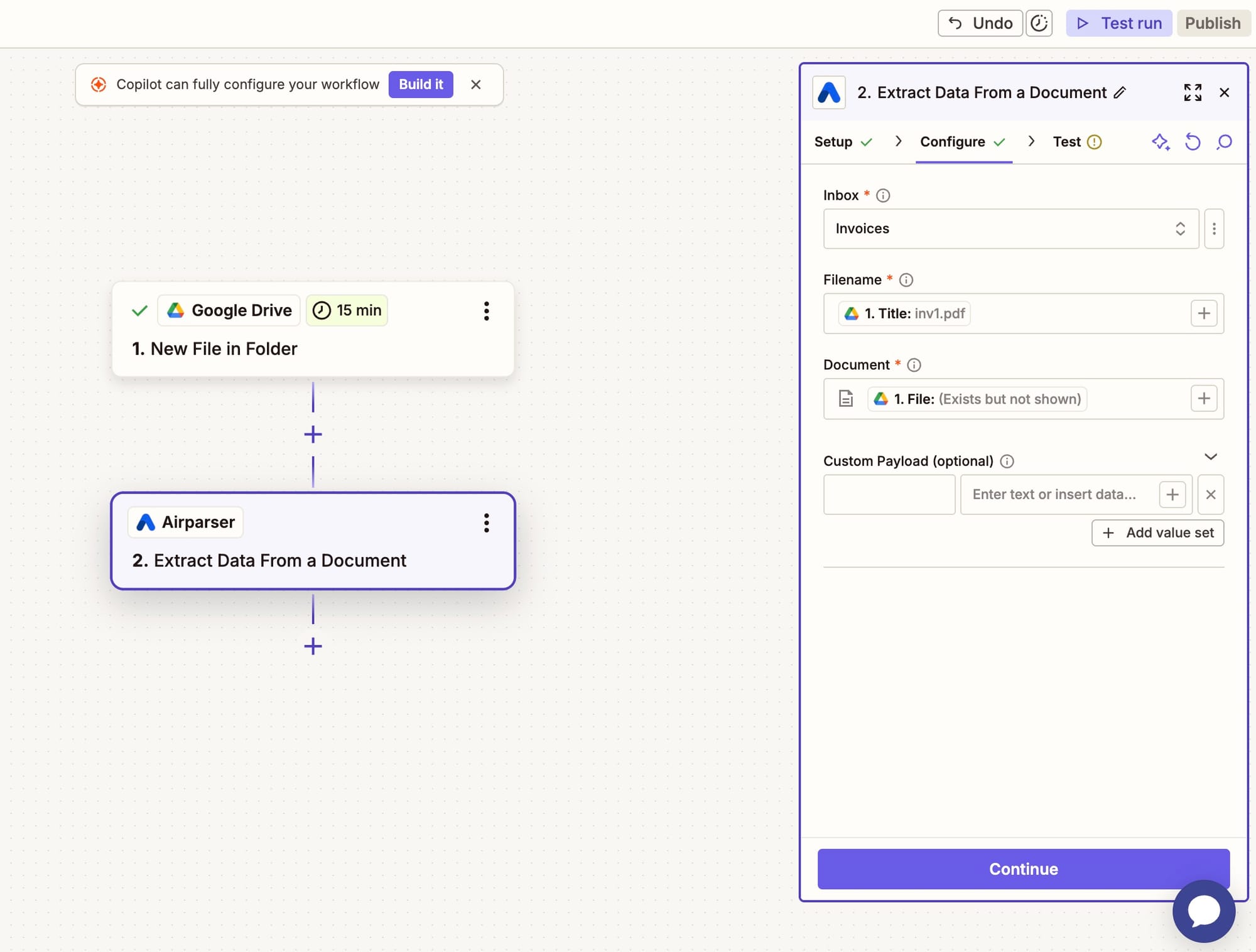
Step 7: Test the Zap
Click Test step in Zapier. Zapier will upload the sample file from Google Drive to Airparser. You should see confirmation that the document was successfully sent.
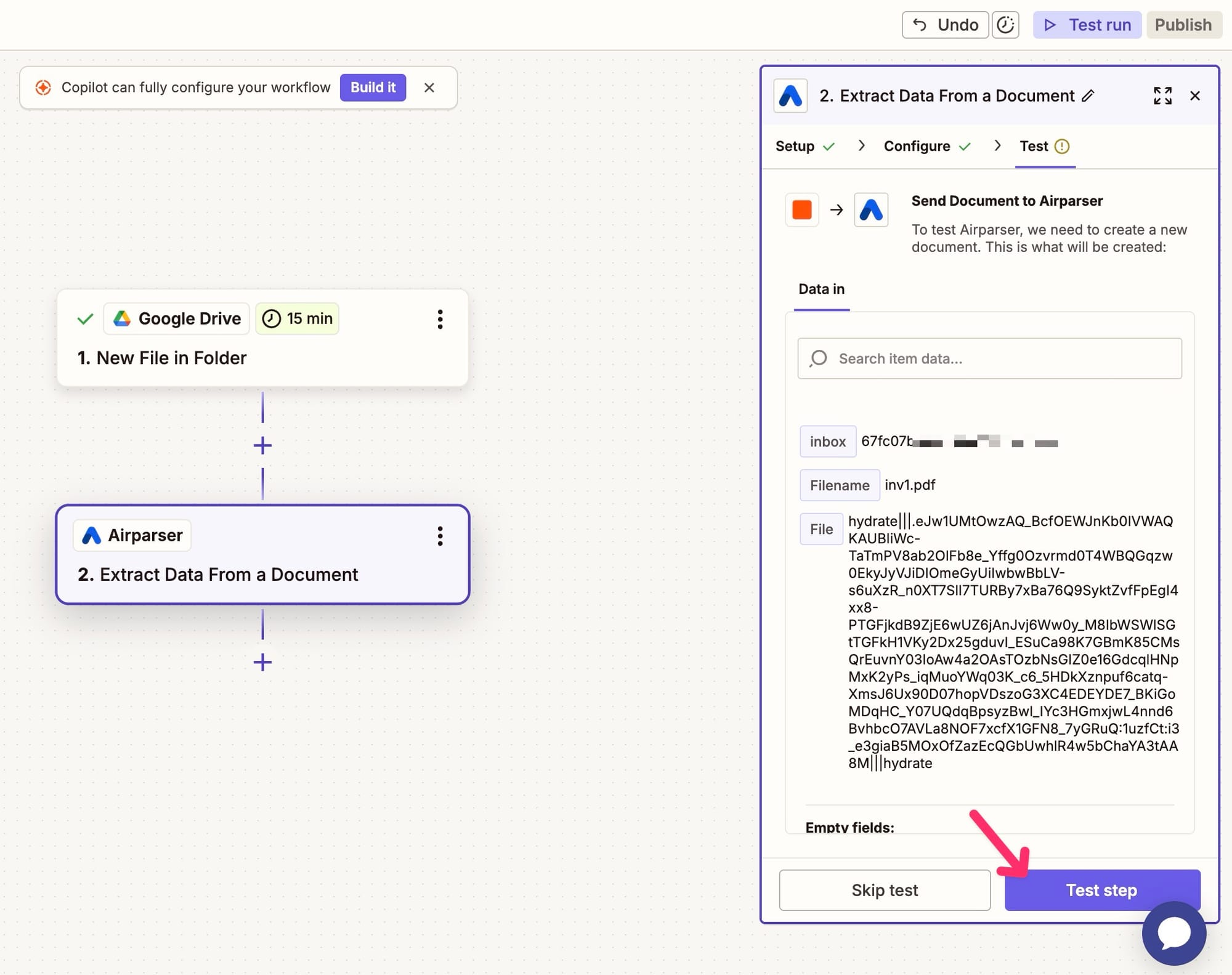
Now, go to your Airparser inbox and check the status. The file should appear as Parsing, then change to Parsed once the extraction is complete.
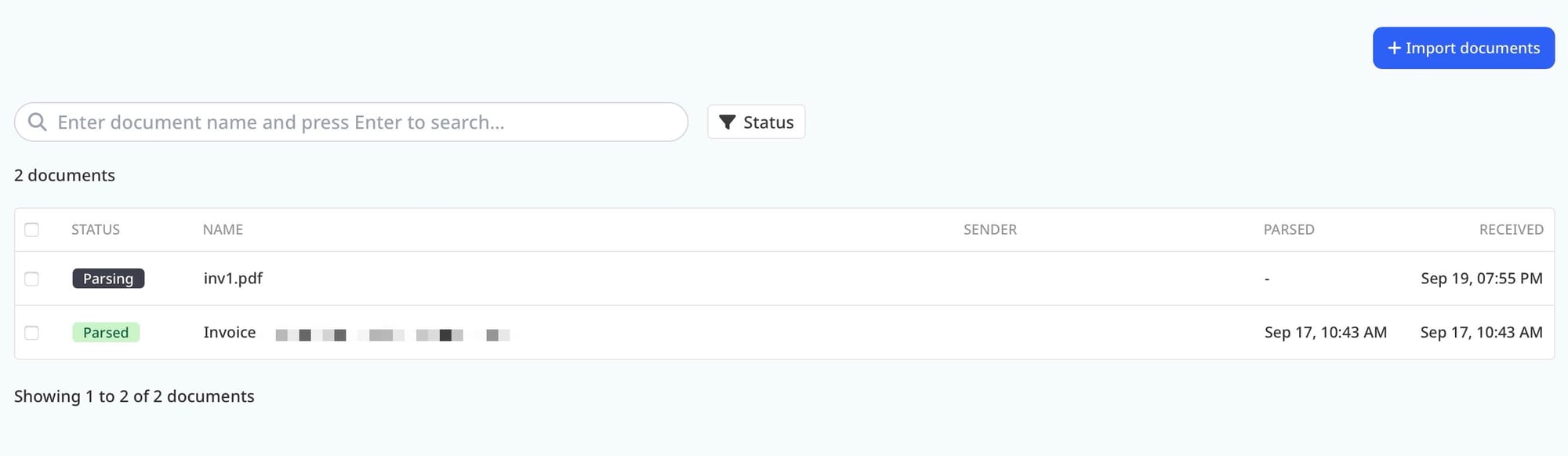
Step 8: Turn on your Zap
Finally, click Publish to activate your Zap. From now on, every document you place in the monitored Google Drive folder will be automatically parsed by Airparser.
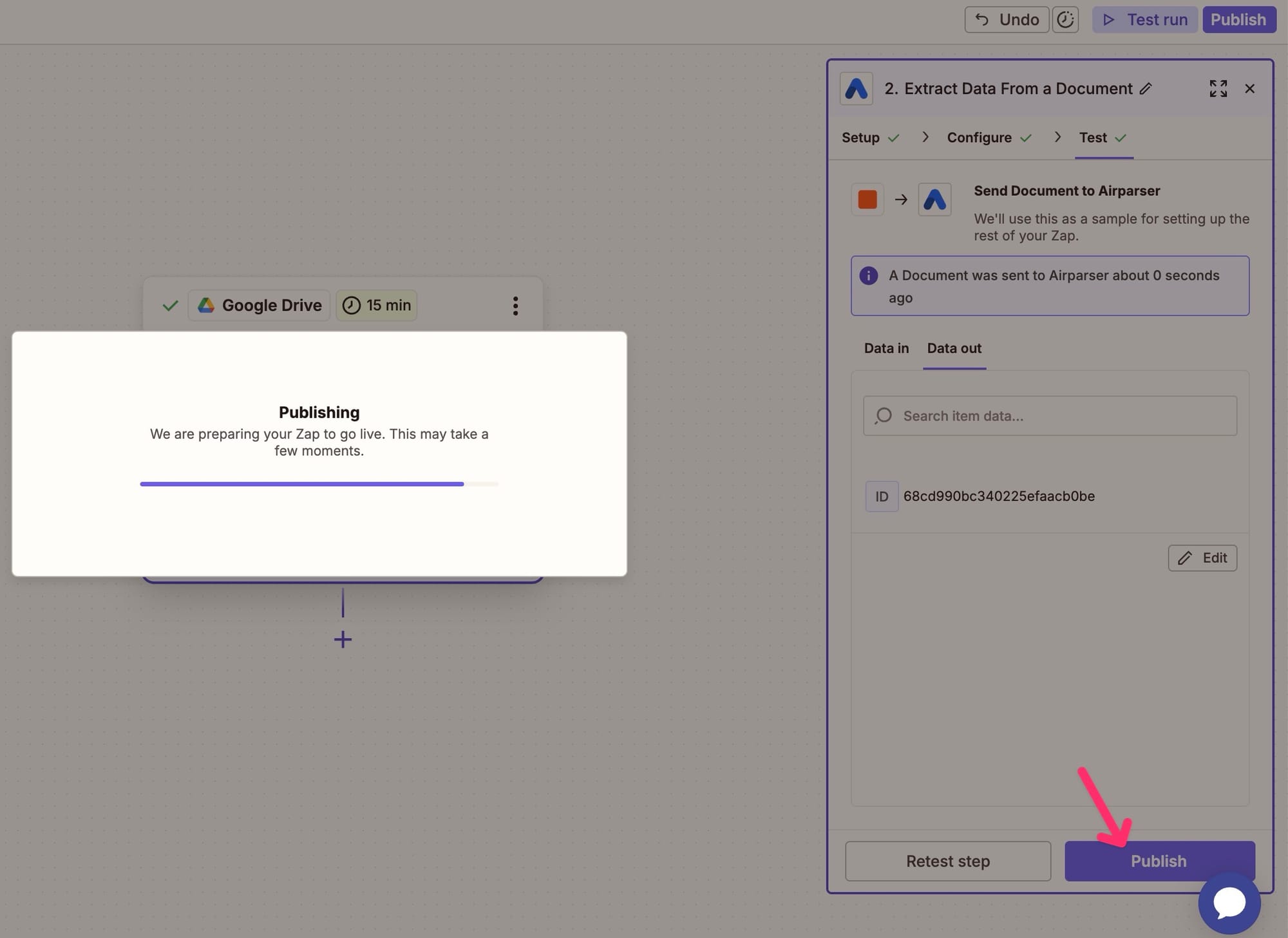
Step 9: Use the extracted data
Airparser makes the parsed data available in structured formats (JSON, CSV, Excel). You can:
- Export it to Google Sheets for tracking
- Send it to accounting tools (QuickBooks, Xero, etc.)
- Push it into CRMs or databases
- Use Zapier to connect the data to thousands of other apps
The possibilities are endless.
Benefits of automating with Zapier + Airparser
- No more manual uploads: Drop files into Google Drive and let automation handle the rest.
- Accuracy: Airparser uses AI to extract data reliably, avoiding human errors.
- Scalability: Works for dozens or hundreds of files per week.
- Flexibility: Supports PDFs, Word docs, images, and even EML email files.
- Integrations: Once data is parsed, Zapier can route it anywhere in your stack.
Wrapping up
You’ve just built a fully automated workflow to handle document parsing:
- Drop files into a Google Drive folder
- Zapier detects them automatically
- Airparser parses and extracts structured data
- Results are ready for export or integration with your tools
This setup works not only for PDFs but also for images, Word documents, Excel spreadsheets, and emails.
👉 Ready to try? Connect Airparser with Google Drive on Zapier and start automating your document workflows today.