How to Convert PDF Bank Statements to Excel or CSV
Easily convert PDF bank statements to Excel or CSV using Airparser. Automate data extraction and securely export financial data in just a few steps.

Bank statements in PDF format can be tricky to work with. The data is often stuck in a non-editable format, making it difficult to extract, analyze, or manage. For anyone who needs this data in a more usable format, like Excel or CSV, this article will guide you through the process using Airparser, an advanced GPT-powered document parser.
In just a few steps, you can convert your bank statements into an editable format, saving time and effort. Airparser handles this task with ease, whether you have simple tables or complex layouts. Let’s go through the steps of converting your PDF bank statements into Excel or CSV files.
Why Convert Bank Statements from PDF to Excel or CSV?
PDFs are commonly used for sharing documents, but they aren't easy to work with when it comes to data extraction. Bank statements are no exception. If you’ve ever tried to copy and paste data from a PDF into Excel, you know how frustrating it can be. The data doesn’t always align properly, and formatting can get messy.
Having your bank statement data in Excel or CSV format makes it easy to:
- Analyze financial information.
- Track expenses.
- Integrate data with accounting software.
- Use the data in automations.
With Airparser, this process is automated, saving you from manual work and potential errors. If you’re looking for a reliable way to handle complex document formats, Airparser is the solution.
How Airparser Simplifies the Process
Airparser uses advanced AI models to automate document parsing. There are two main engines:
- Text GPT Engine: Suitable for simpler PDFs with less complex layouts.
- Vision GPT Engine: Recommended for documents with complex layouts, such as bank statements that include tables, multiple sections, or various fonts.
For bank statements, we recommend using the Vision GPT Engine. This engine is designed to handle the intricate formatting typically found in financial documents.
Step-by-Step Guide to Convert PDF Bank Statements Using Airparser
Step 1: Create an Inbox
To get started, you first need to create an inbox in Airparser where you’ll import your bank statements.
- Log in to your Airparser account.
- Go to the dashboard and create a new inbox. Choose a name that makes sense for your task, such as “Bank Statements.”
- Select the Vision GPT Engine. This engine will ensure that the complex layout of your bank statement is properly parsed.
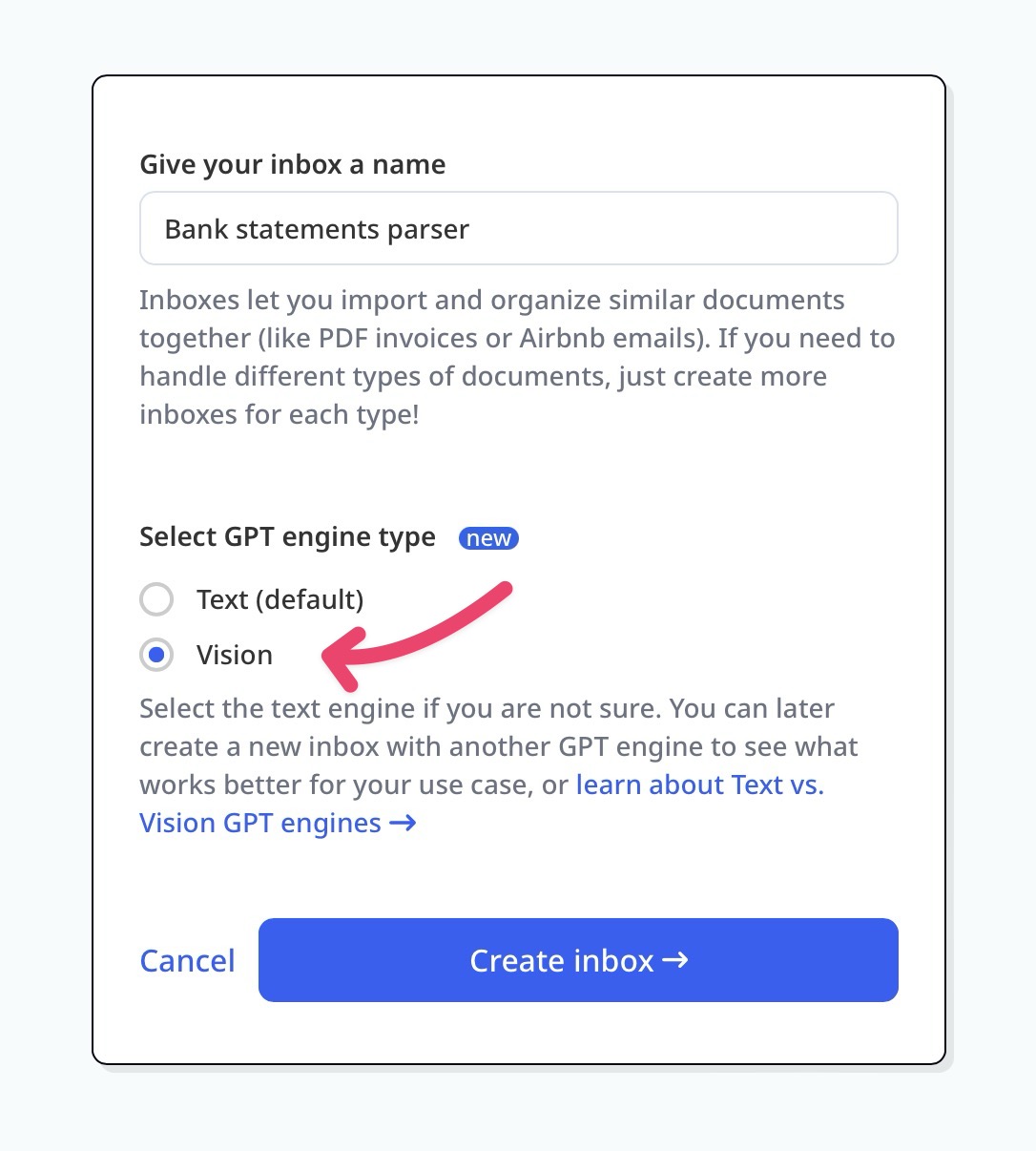
Step 2: Import Your Bank Statements
Now, it’s time to upload your PDF bank statements into the inbox. Airparser offers several ways to do this:
- Email: Forward your bank statement as an email attachment.
- API: Use the Airparser API to integrate it with your app or system.
- Zapier / Make: Automate the upload process using tools like Zapier or Make.
- Manual Upload: Simply drag and drop your files into the inbox.
If you’re interested in learning how API and automation tools work with Airparser, check out our article on how toautomate data extraction.
Step 3: Create an Extraction Schema
Once your PDFs are uploaded, the next step is to tell Airparser what data you want to extract. You can create an extraction schema by listing the specific fields you need. For example:
- Customer name
- Address
- List of transactions
- Account number
- Bank name
You can customize the schema based on the data you need from the bank statements. Airparser will automatically locate and extract the required information using its advanced AI models.
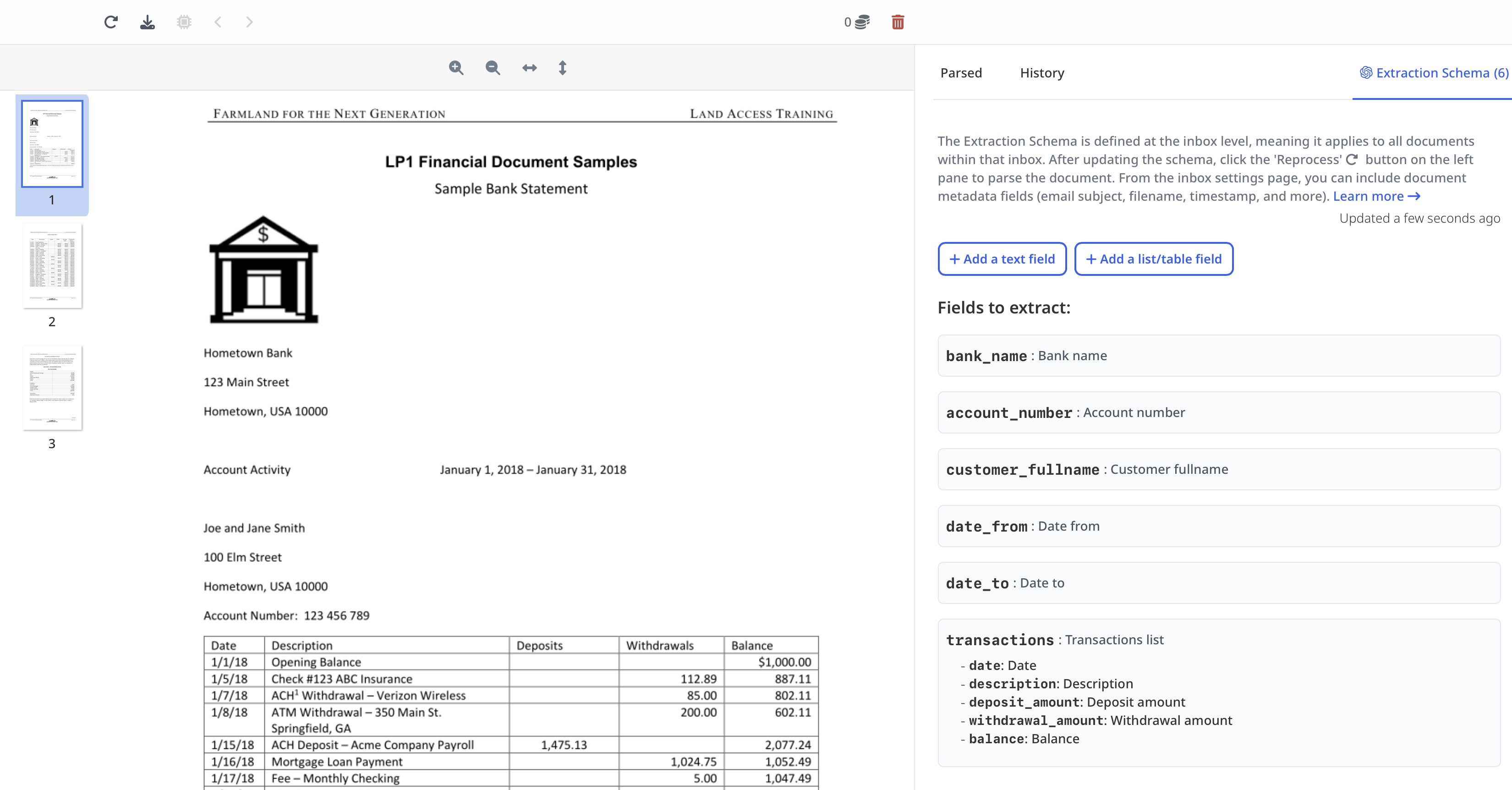
Step 4: Export the Parsed Data
After the data is extracted, it’s time to export it in a format that works for you. Airparser supports exporting to:
- Excel
- CSV
- JSON
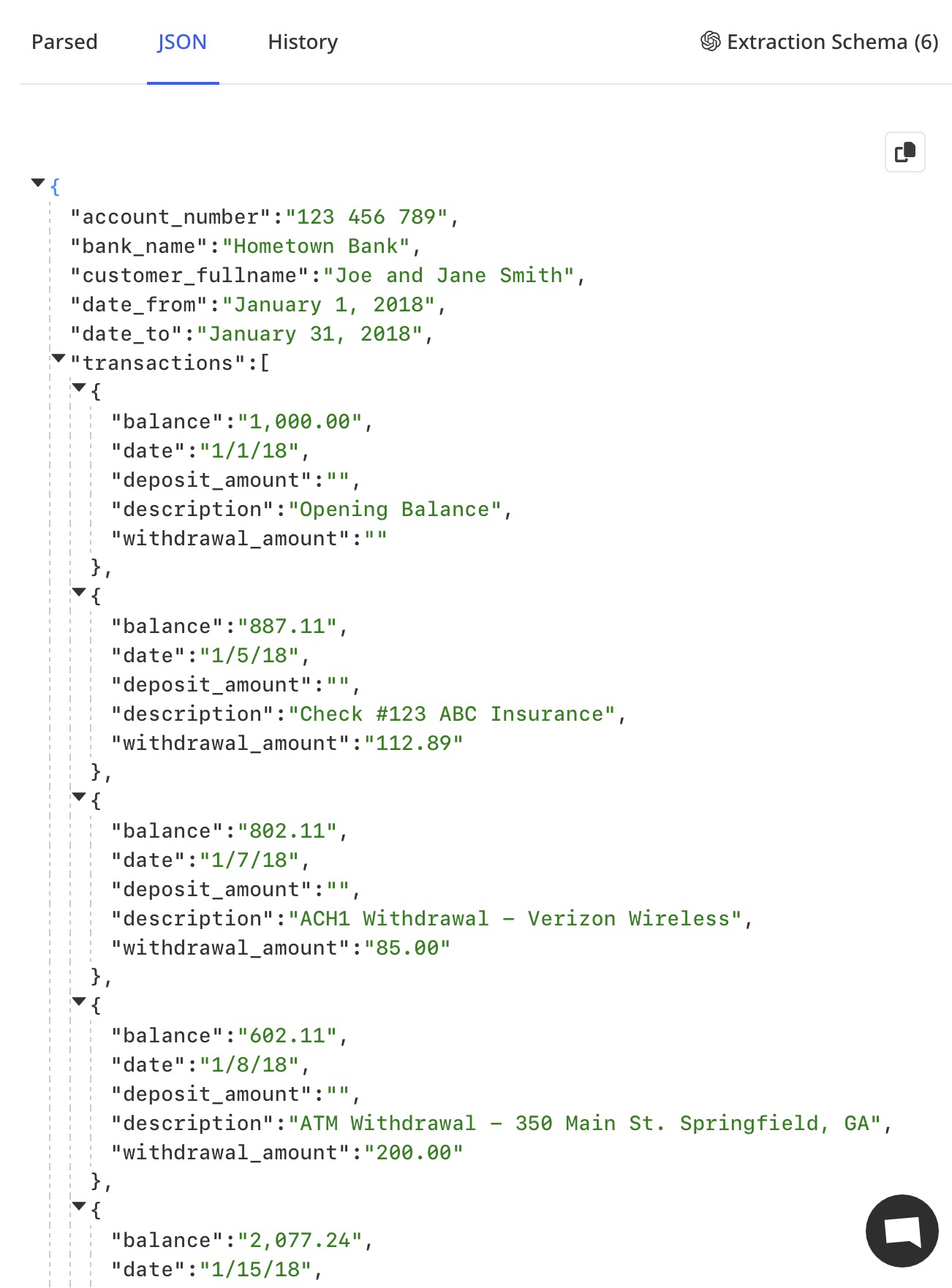
Additionally, if you prefer to automate this process, you can set up real-time exports to:
- Google Sheets
- Accounting Software (via API)
- Zapier / Make automations
- Webhooks
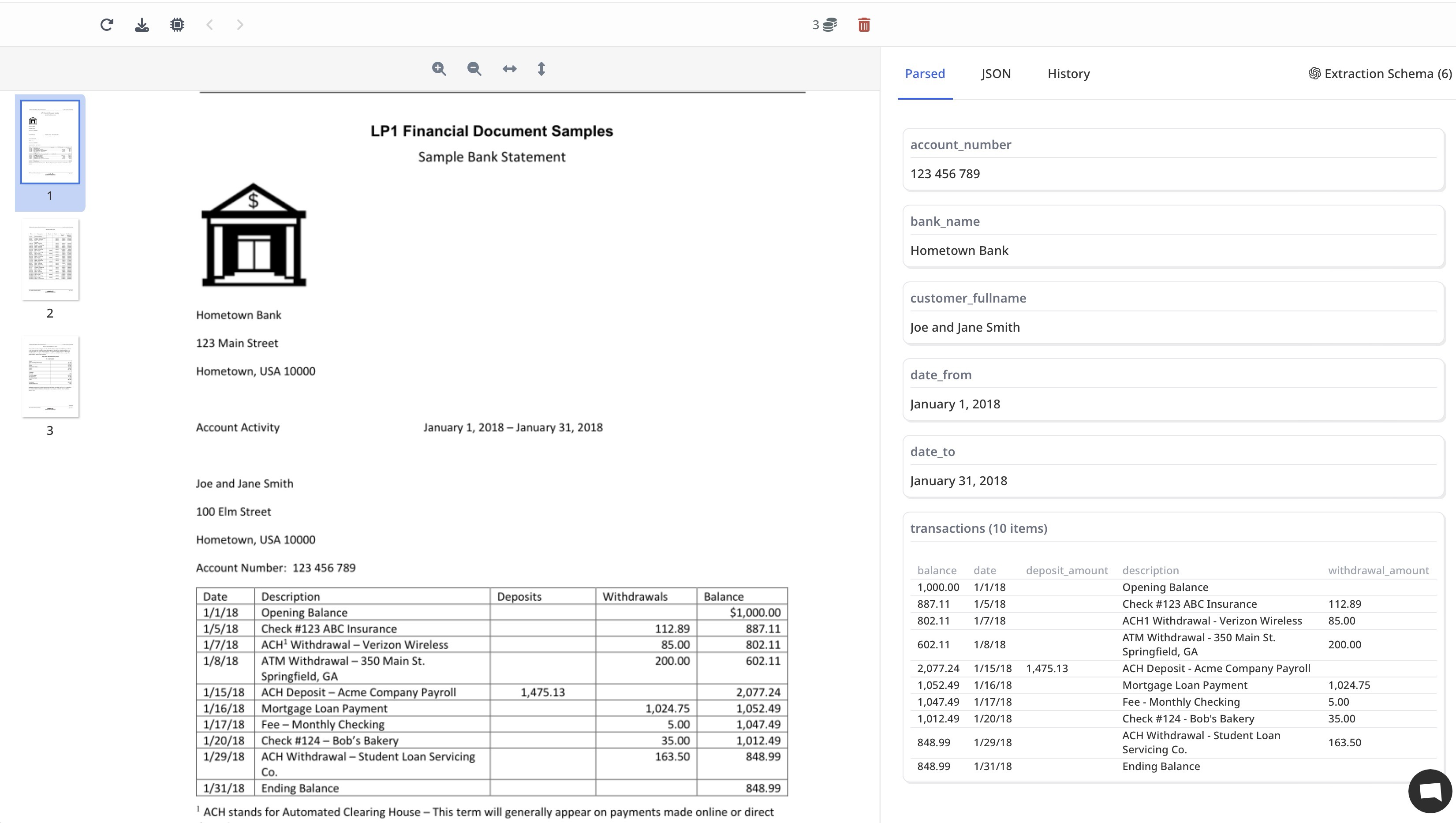
This flexibility allows you to integrate Airparser directly into your workflow. For example, you can set up automatic exports to your Google Sheets for easy tracking. For more on how Airparser can simplify document parsing for your business, check out this article.
Data Security with Airparser
When working with sensitive information like bank statements, security is essential. Airparser prioritizes data privacy. Here’s how:
- Data Ownership: Your data is never used to train or improve models. It remains yours at all times.
- Data Retention: You can manually remove your data or set up automatic data removal schedules using our retention policy.
By using Airparser, you can be confident that your sensitive information is handled securely. You can also read more about how Airparser’s GPT-powered solutions handle document parsing with a focus on privacy in this article.
Conclusion
Converting PDF bank statements into Excel or CSV is a task that can be tedious and time-consuming if done manually. Luckily, Airparser makes this process simple and fast with its GPT-powered engines. By following the steps outlined above, you can easily extract and export your bank statement data, saving time and avoiding errors.
Airparser offers flexible export options, allowing you to integrate with over 6,000 apps via Zapier and Make, and the system guarantees data security. Try Airparser today to experience seamless PDF-to-Excel conversions for your financial documents.




