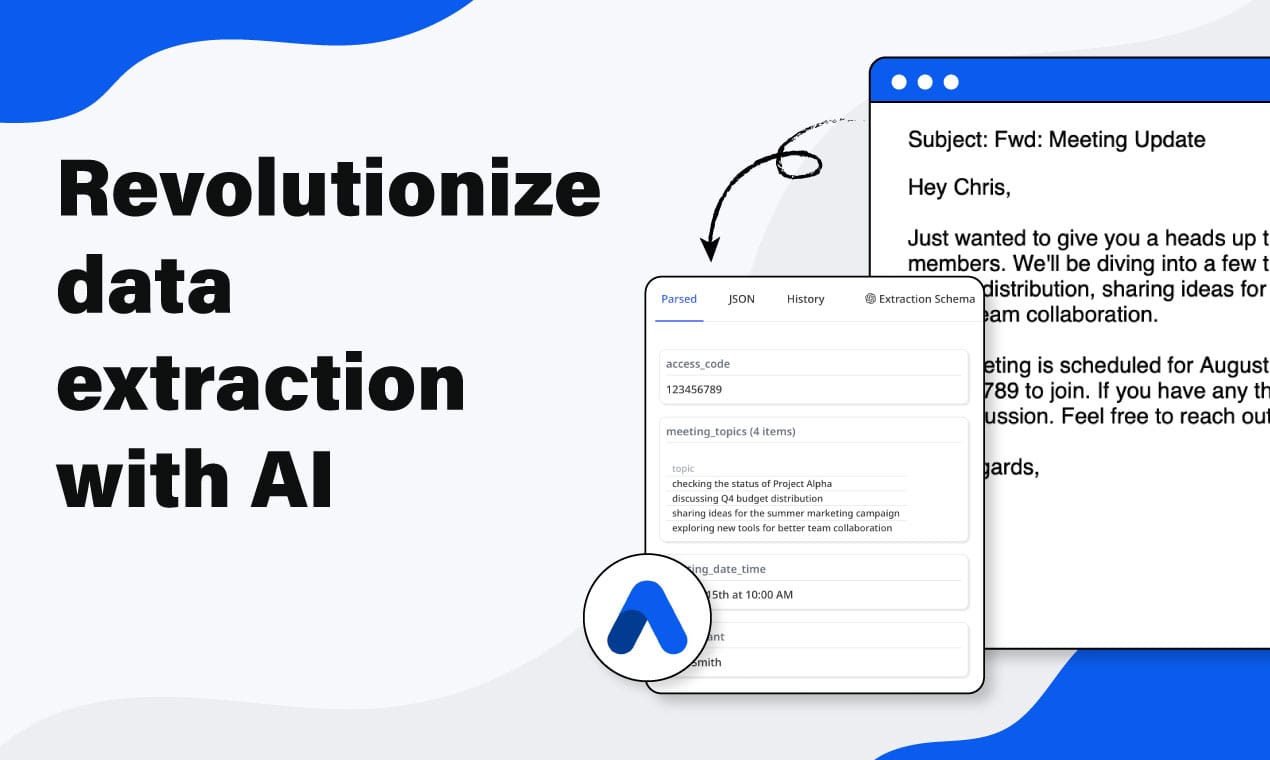How to Export Emails to Excel Automatically
Learn how to automatically extract data from emails and export it to Excel. A simple, step-by-step guide to save time, reduce manual work, and streamline your workflow.
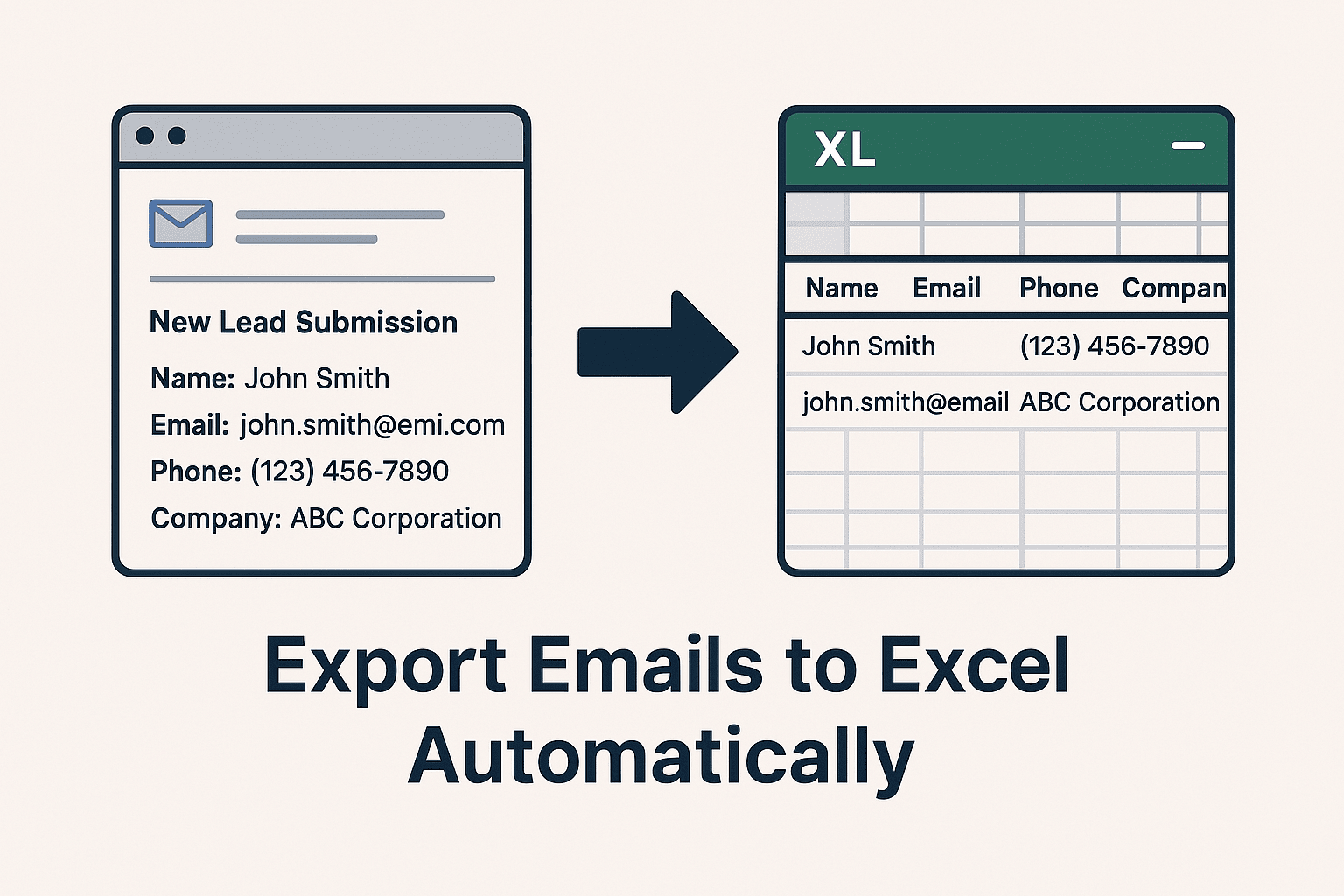
Do you copy and paste data from emails into Excel? You’re not alone. Many businesses and individuals still do this manually. But it’s slow, boring, and prone to errors.
What if you could skip all that?
This guide will show you how to extract data from your emails and send it straight to Excel — automatically. With Airparser, you can do this in just a few steps.
No coding, no templates, no complex setup. Just forward your emails and let Airparser do the rest.
Whether you’re collecting leads, processing orders, or organizing reports, this guide will help you save time and reduce manual work.
Why Automate Email to Excel?
Most emails contain valuable data — but getting it into Excel by hand is time-consuming. If you're handling order confirmations, contact forms, invoices, or support tickets, the process adds up fast.
Here’s why automation makes sense:
- Saves time: No more copy-pasting.
- Reduces mistakes: Manual data entry is error-prone.
- Keeps everything in one place: Your Excel file becomes a real-time dashboard.
- Works at scale: You don’t have to worry about volume.
Automation is especially helpful for teams that rely on timely data — sales, operations, customer service, and more.
Want to see more examples? Check out these 10 email data extraction use cases.
What Is Airparser?
Airparser is an LLM-powered document parser. That means it uses large language models (LLMs) to understand and extract data from emails, PDFs, invoices, and other documents — even if the layout changes.
It’s perfect for unstructured or semi-structured content. For example, you can:
- Extract lead details from contact form emails
- Pull order data from confirmation emails
- Parse line items or tables from invoices
You don’t need to write any rules or build templates. You simply tell Airparser what data you want — like "Customer Name," "Email Address," or "Order Total" — and it finds it automatically.
Airparser also handles repetitive data like tables and lists, making it a powerful tool for many use cases.
It works with documents sent by email, uploaded manually, or sent through automation tools like Zapier and Make.
Step-by-Step: Export Emails to Excel Using Airparser
Let’s walk through how to set up Airparser to extract data from your emails and export it to Excel — all automatically.
In this example, we’ll use a simple lead notification email. It contains typical information like name, email, company, phone number, etc.
Step 1: Create an Inbox
First, log in to your Airparser account and create a new inbox.
Each inbox gets a unique email address (e.g. [email protected]). This is where you’ll send emails for processing.
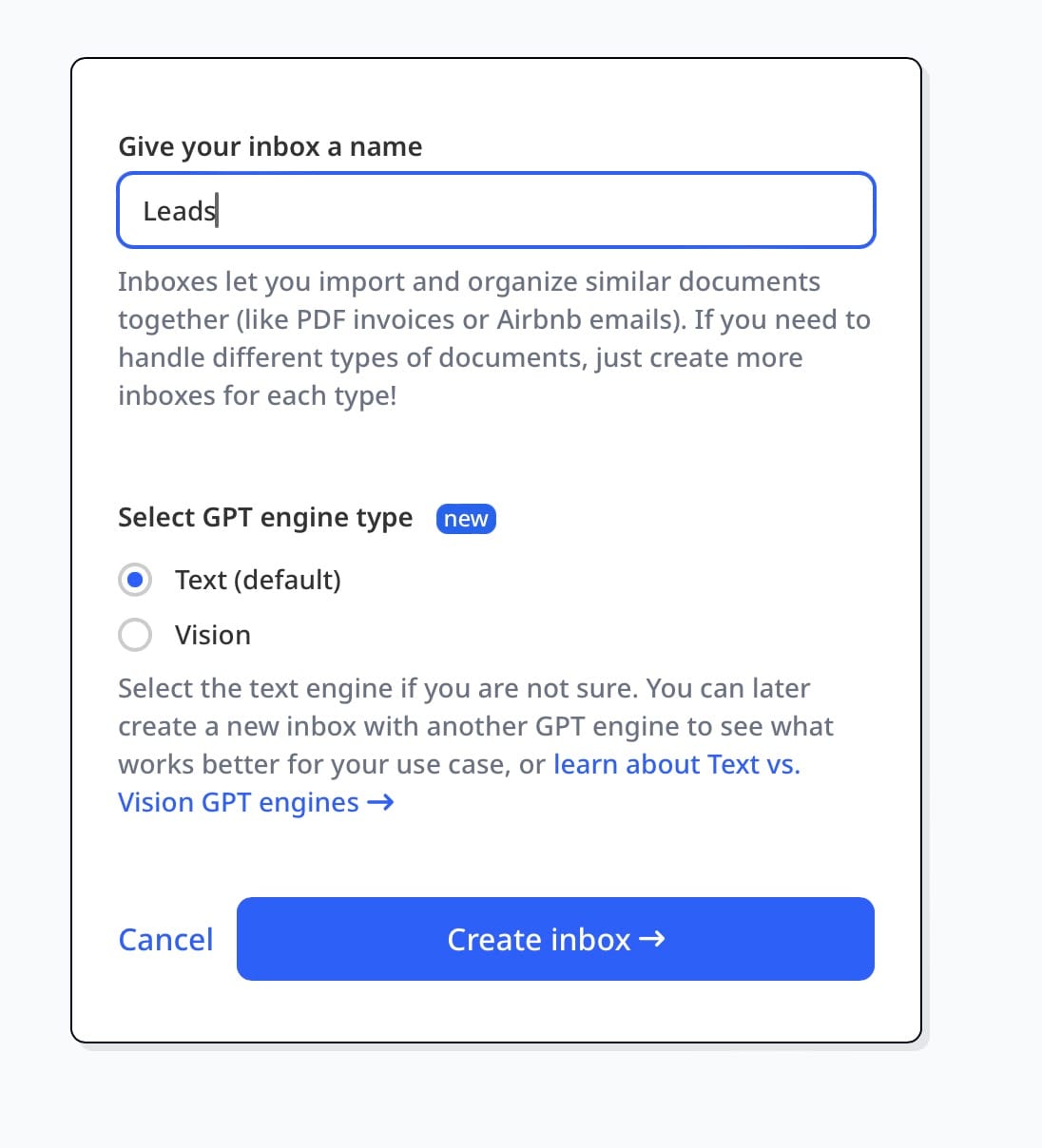
You can create multiple inboxes — for example, one for leads, one for invoices, and so on.
Step 2: Send a Sample Email
Now, forward a sample email to your Airparser inbox. It can be a plain-text email, HTML email, or even include attachments.
Let’s say you receive an email like this:
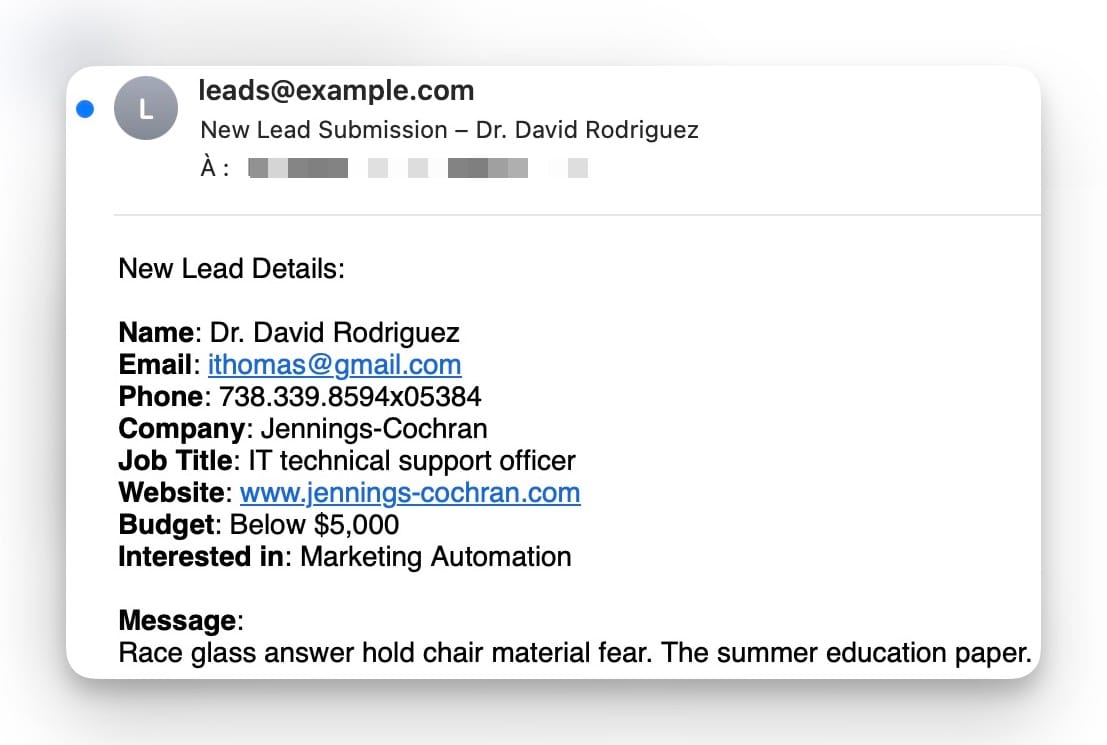
Once Airparser receives this email, it will automatically analyze the content and prepare it for extraction.
Step 3: Define Your Extraction Schema
After sending your first document, you’ll be asked to create an extraction schema. This is where you tell Airparser what data you want to extract.
You can simply list the fields — no coding or formatting needed. For example, for a lead email, your schema might include:
- Name
- Phone
- Company
But we’re going to make it even easier.
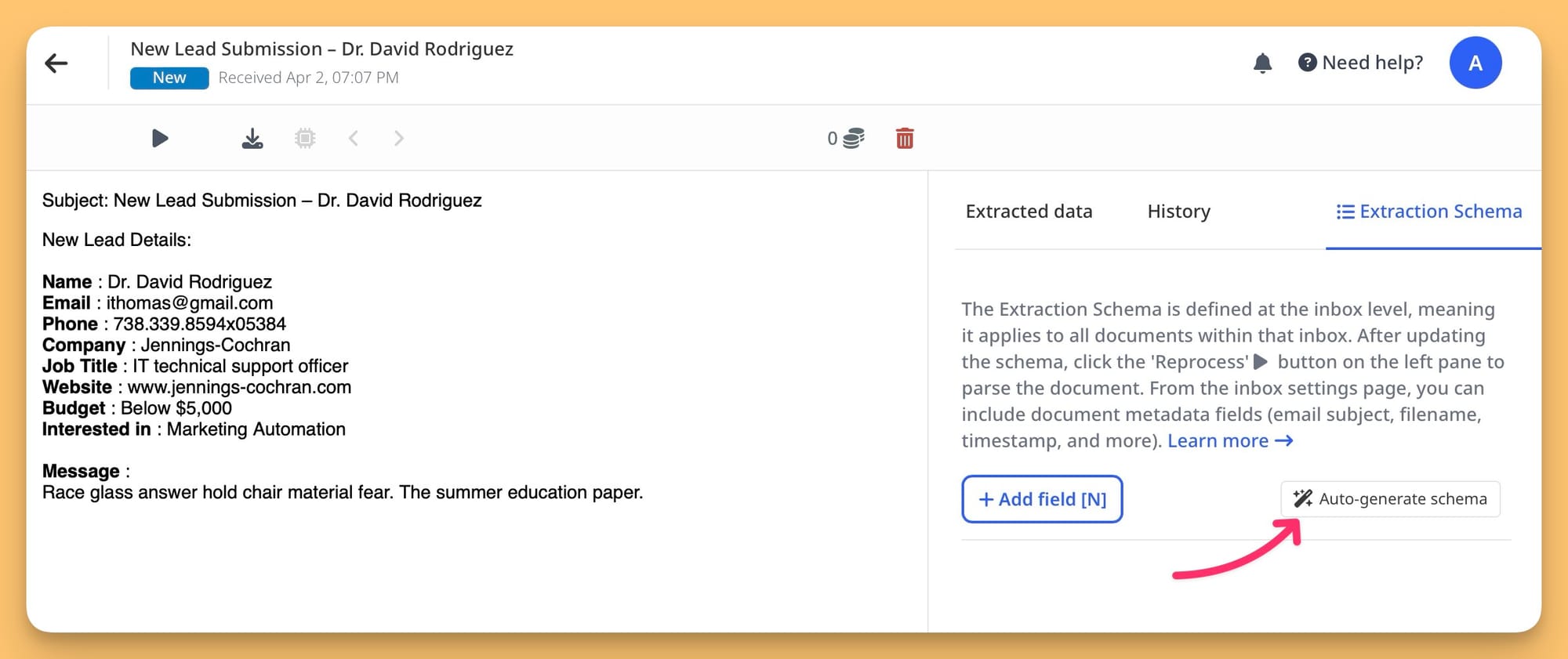
Instead of building the schema manually, you can ask Airparser to analyze your sample email and automatically generate the extraction schema for you. It reads the content, understands the structure, and suggests fields based on what it finds — saving you even more time.
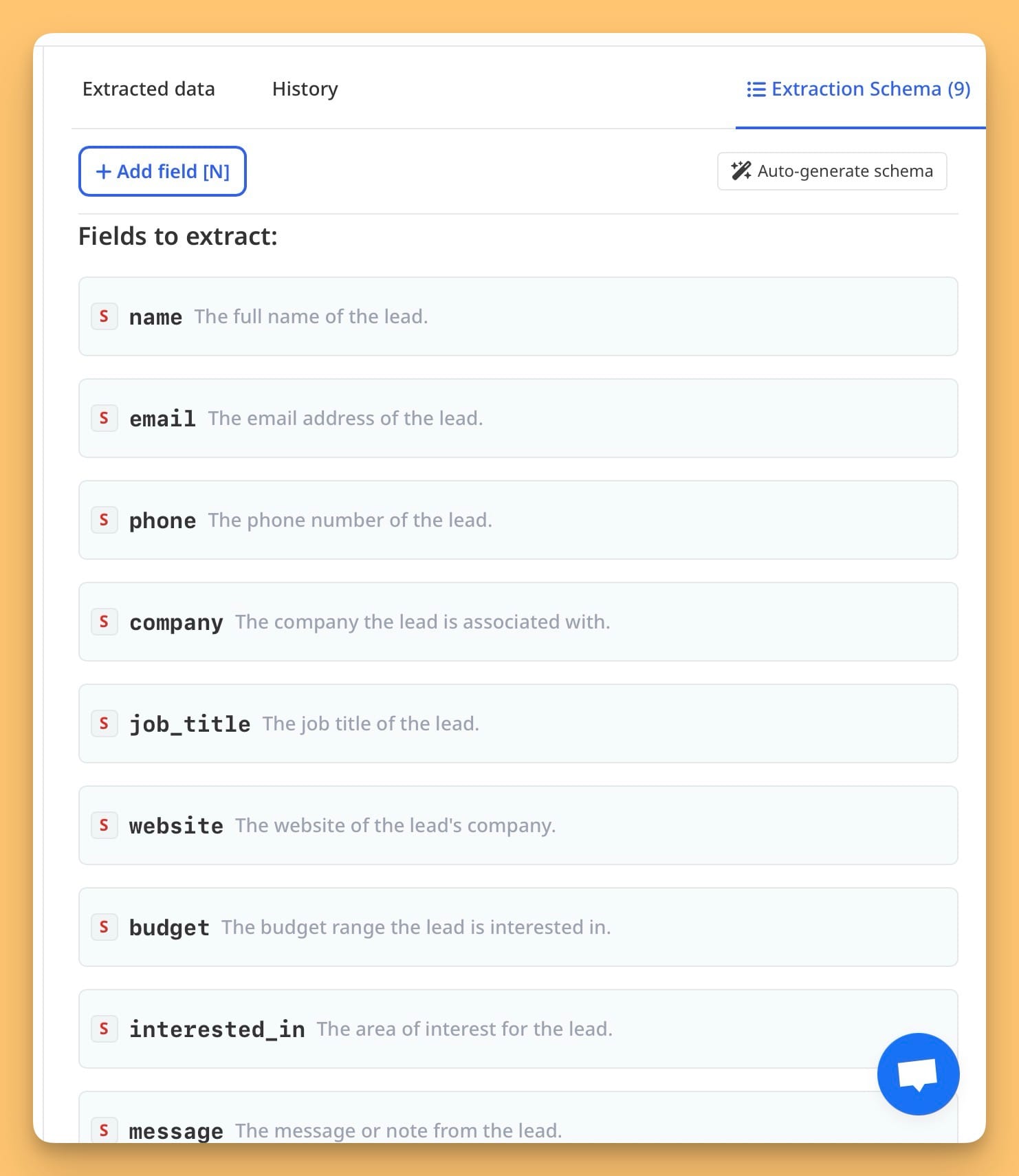
Airparser’s LLM will parse the email and extract the correct values from the content, even if future emails vary in wording or layout.
You can always preview and fine-tune results if needed.
Once your schema is set, every email that arrives in this inbox will be parsed automatically.
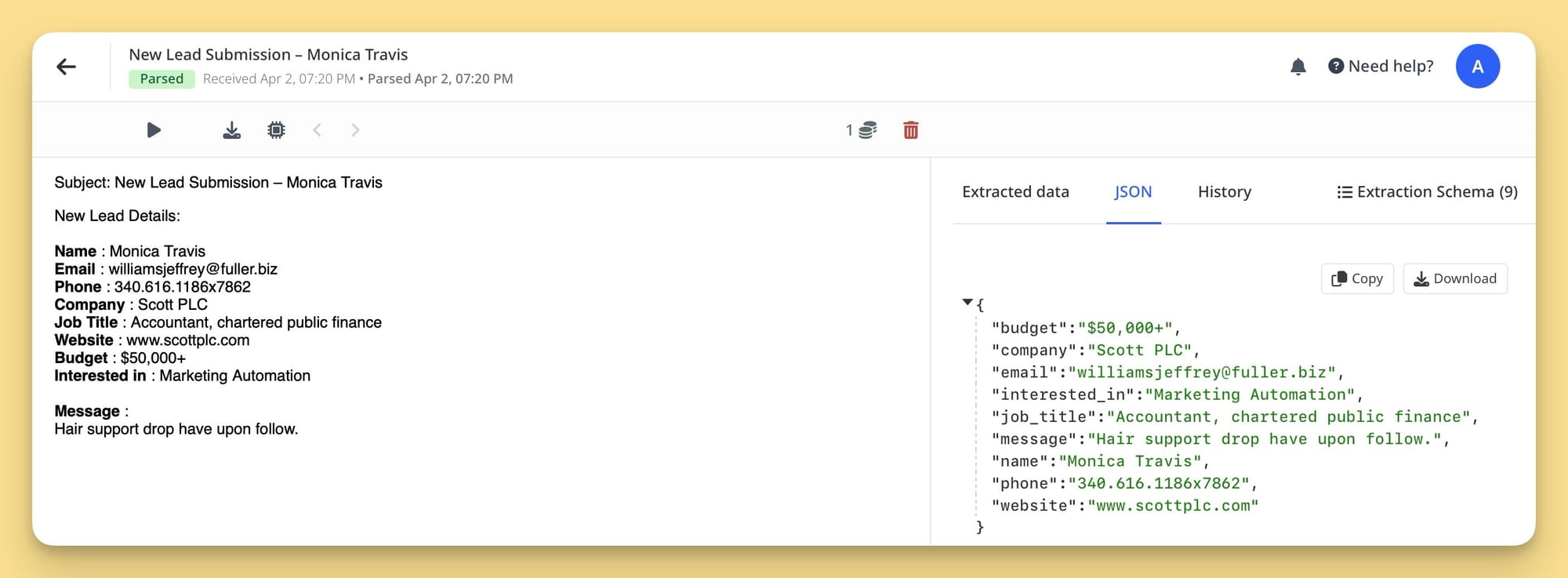
You can forward emails directly to the inbox or upload .eml files manually — whatever works best for your workflow.
Step 4: Automate the Email Flow
Once your parser is set up, you can automate email forwarding from your inbox to Airparser’s.
For example:
- Use Gmail filters to auto-forward certain messages.
- Use Zapier or Make to connect form submissions or CRMs to Airparser.
That way, any time a new lead email arrives, it will be parsed automatically.
Step 5: Export to Excel
Once data is parsed, go to the Parsed Data page inside your inbox.
Click the Export button and choose Excel (CSV and JSON are also available).
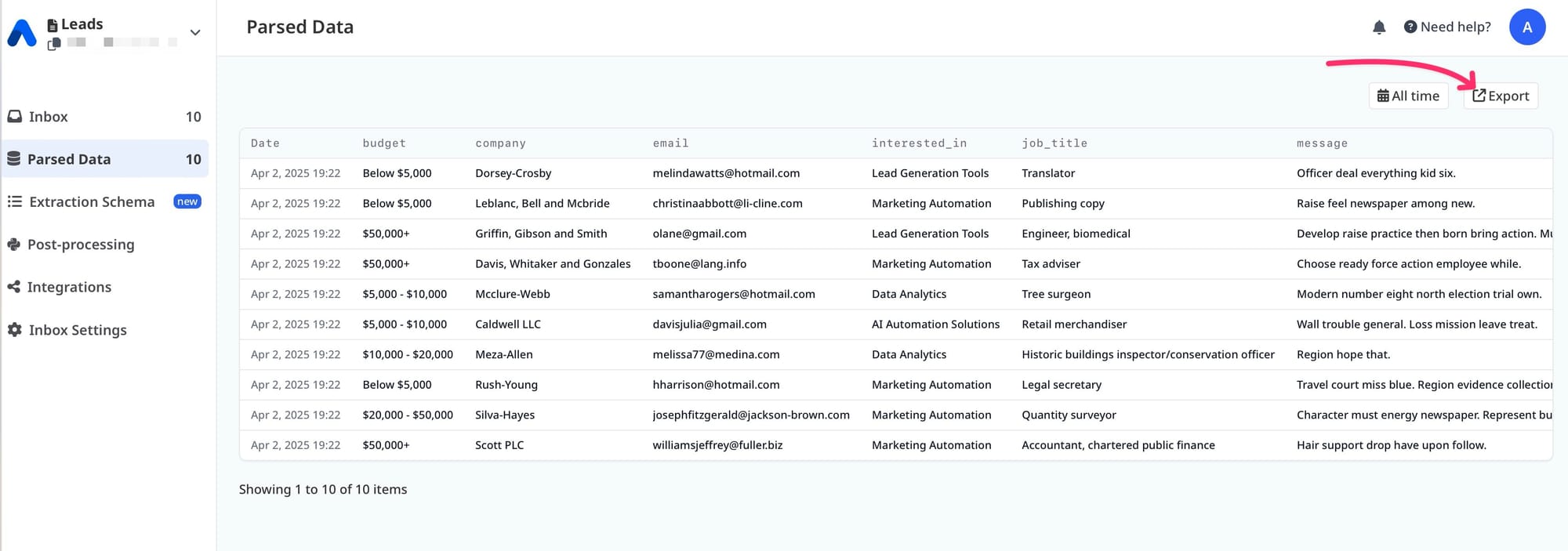
Airparser will generate the file and notify you when it’s ready. You can download it directly from your notifications panel.
You now have your email data neatly organized in an Excel spreadsheet — ready to use, share, or analyze.

This setup takes just a few minutes, but can save hours of manual work. You can use the same process for order confirmations, customer requests, or any recurring email that contains structured information.
(Optional): Export to Google Sheets Automatically
If you prefer Google Sheets over Excel, you can set up a real-time integration.
With Zapier or Make, you can connect your Airparser inbox to a Google Sheet. Every time a new email is parsed, the data goes straight to your spreadsheet — no downloads needed.
This is perfect if you want:
- Live dashboards
- Shared team access
- Ongoing reports
You can also connect Airparser to your CRM, project management tool, or any of the 6,000+ apps supported by Zapier and Make.
📘 Learn more in our guide: How to Extract Lead Data from Emails and Export to Your CRM Automatically
Export to Other Formats and Tools
Airparser isn’t limited to Excel or Sheets.
You can also export your parsed data to:
- CSV — for clean, plain-text tables
- JSON — for developers and API workflows
- Webhooks — to send data directly to your app or backend
- Zapier/Make — for connecting to 6,000+ tools like CRMs, accounting software, and helpdesk platforms
Whether you're working with sales leads, invoices, or support tickets, Airparser helps you move your data wherever it needs to go — automatically.
Security and Data Privacy
At Airparser, data security is a top priority.
We never use your data to train or improve any AI models. Your documents and parsed data remain private and under your full control.
You can delete your data at any time. Or set up automatic removal using our data retention policy.
Airparser is a safe and reliable choice for handling sensitive documents like invoices, contracts, or customer messages — whether you're a solo founder or a large team.
Final Thoughts
If you're still copying email content into Excel by hand, it's time to stop.
With Airparser, you can turn emails into structured data in minutes — and export that data to Excel, Google Sheets, or any tool you use.
To get started, all you need is:
- One inbox
- One sample email
- Define a few fields you want to extract
Airparser will handle the rest.
You can build on this workflow over time — adding more inboxes, automations, or integrations.
Ready to try it? Sign up for Airparser and create your first parser today.
And if you ever need help, our team is here for you.