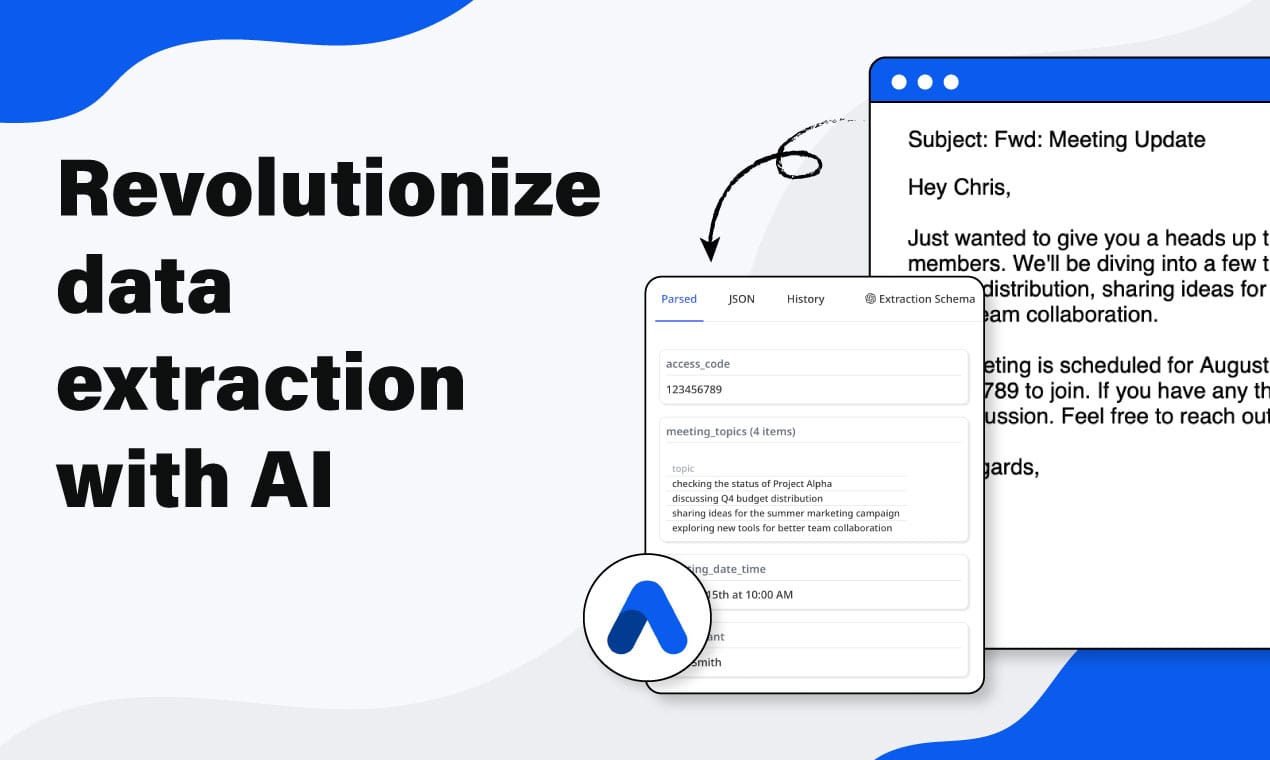From Business Cards to CRMs: Automating Contacts at Scale
Turn business cards into CRM contacts automatically with Airparser. Extract and sync contact info at scale without manual data entry.
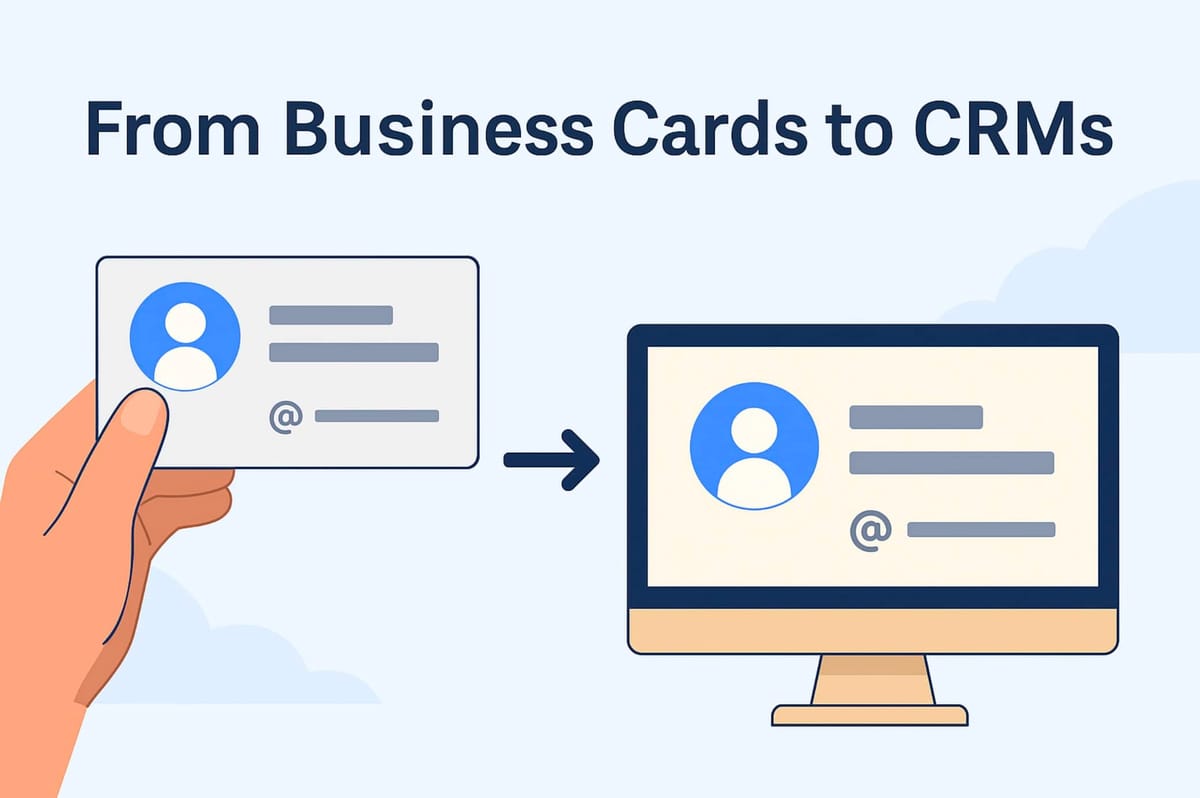
Contact data is at the heart of every business. Accurate contact details help sales teams follow up quickly, marketers launch campaigns to the right people, and companies build better relationships.
But capturing contact data manually — like typing names, emails, and phone numbers from business cards — is slow and error-prone. It’s easy to make mistakes or lose cards entirely after an event.
Airparser can automate this process by extracting contact details from scanned business cards or exported lead forms. With integrations, you can send contacts straight into your CRM. In this guide, you’ll learn how to set it up, explore real examples, and get best practices for scaling your workflow.
For related guides, see Using AI to Automate Business Card Data Extraction and How to Automate Lead Data Extraction from Emails & Web Forms.
Why Automate Contact Capture?
Manually entering contacts is time-consuming. If you attend a trade show, conference, or meeting with many prospects, it can take hours or days to type all the details into your CRM.
Manual entry also increases the risk of:
- Typos in names, emails, or phone numbers
- Duplicate contacts
- Lost cards or incomplete records
By automating contact capture, you can:
- Save time for your sales, marketing, or recruiting teams
- Reduce errors and keep clean CRM records
- Follow up faster with new contacts
- Share accurate data with everyone on your team
What You Need to Get Started
Before you build your workflow, you’ll need:
- An Airparser account and an inbox for parsing business cards or contact forms
- A set of scanned business cards or exported lead forms (PDFs, images, or emails)
- A CRM or marketing tool where you’ll send the contacts (e.g., HubSpot, Salesforce, Pipedrive)
- An integration tool like Zapier or Make if your CRM doesn’t connect directly to Airparser
Parsing Business Cards with Airparser
Step 1: Create an Inbox
Log into Airparser and create a new inbox for your business cards. Each inbox has its own unique email address, which you can use to forward documents or upload files manually.
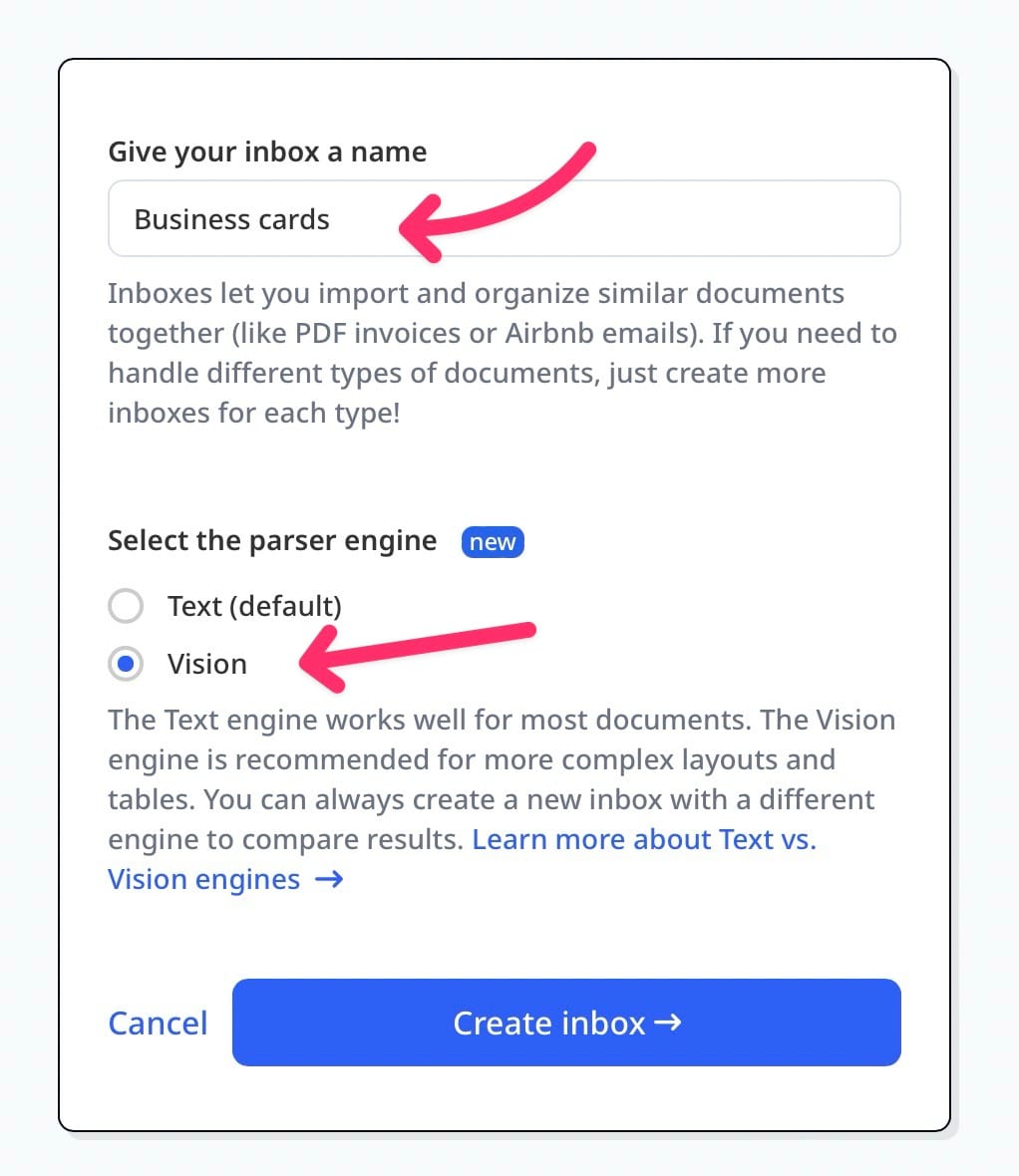
Step 2: Upload Business Card Images
Send scanned cards or clear smartphone photos to your Airparser inbox. You can also forward them via email if you receive cards digitally.

Step 3: Create an Extraction Schema
Once a card is uploaded, Airparser shows a preview of the document. Simply list the fields you want to extract, such as:
- Full Name
- Job Title
- Company Name
- Phone Number
- Website
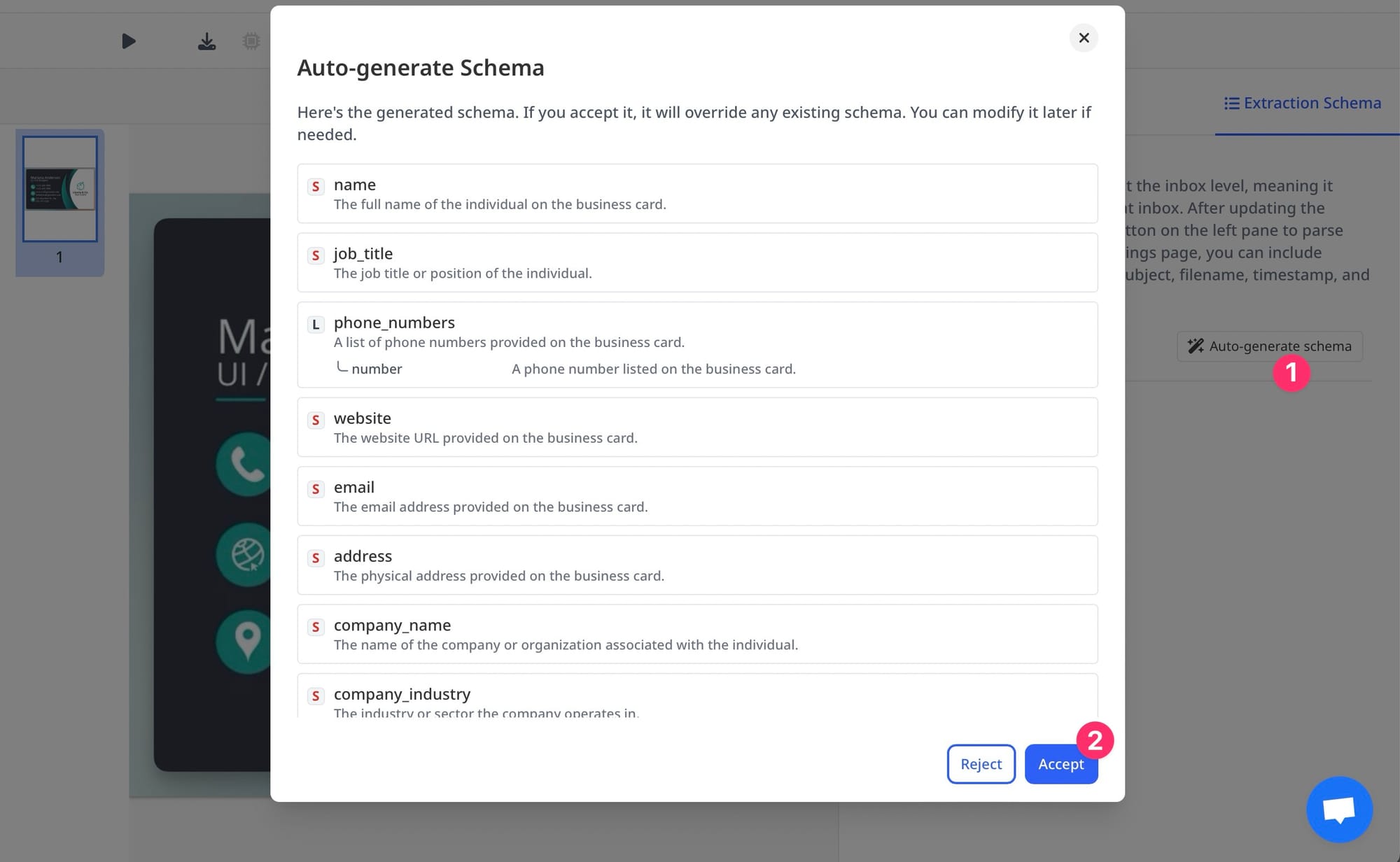
Airparser’s LLM-powered parser understands the card’s layout, even if it changes between cards. It extracts the listed fields automatically.
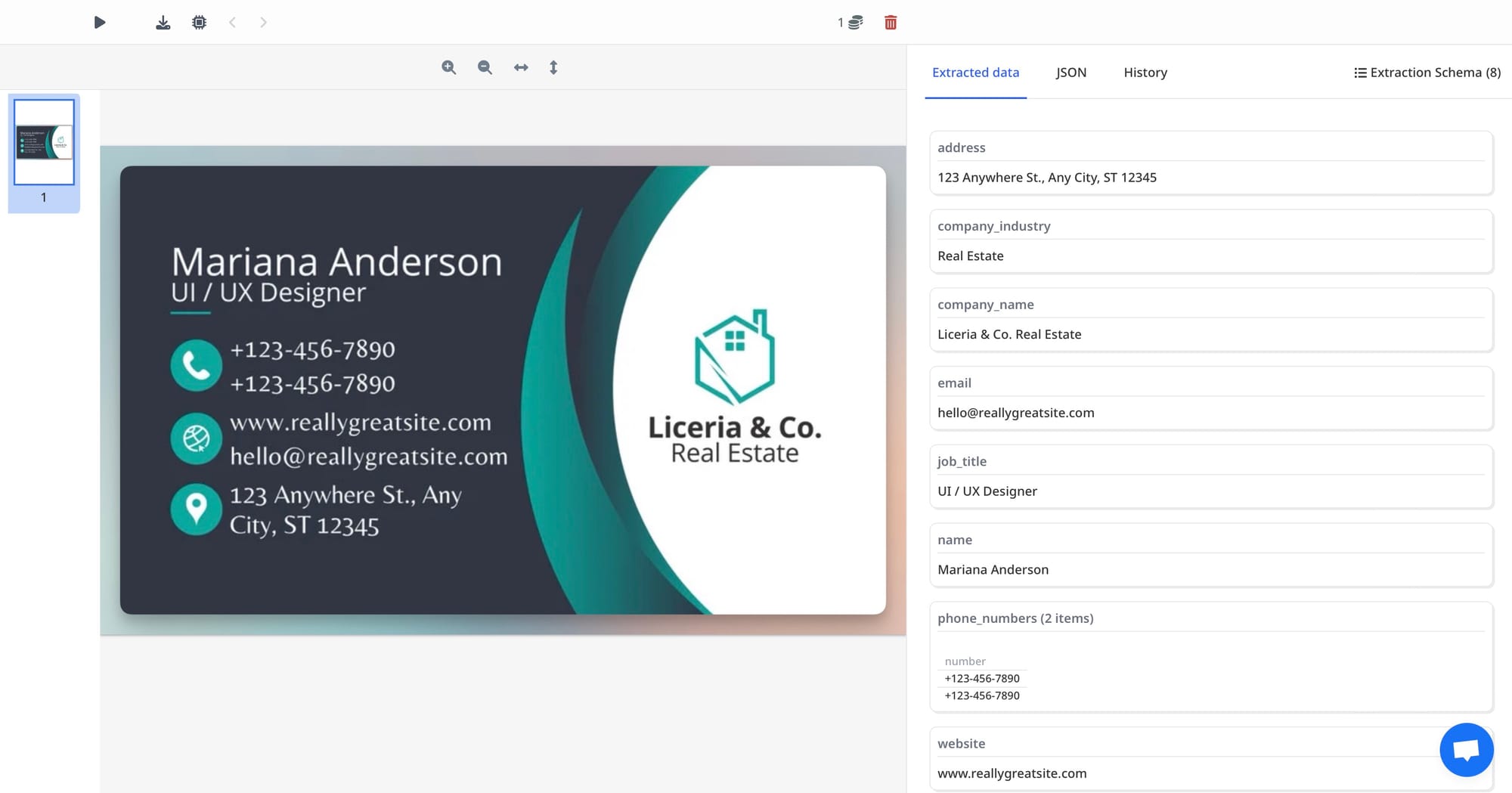
Tips for Best Accuracy
- Use high-resolution scans or clear, well-lit photos.
- Place cards on a plain background.
- Avoid reflections on glossy cards when photographing.
For details on creating schemas, see How to Export PDFs to Google Sheets Automatically.
Sending Parsed Contacts to Your CRM
Once Airparser extracts contact data, you’ll want to send it to your CRM automatically. Here’s how:
Step 1: Connect to Zapier or Make
Sign up or log into your Zapier or Make account. Create a new automation (Zap or Scenario).
Step 2: Set Airparser as the Trigger
Choose Airparser as the trigger app. Set the trigger event to “Document Parsed” Connect your Airparser account and select your inbox.
Step 3: Add Your CRM as the Action
Choose your CRM as the action app (e.g., HubSpot, Salesforce). Then select “Create Contact” or “Update Contact” as the action event.
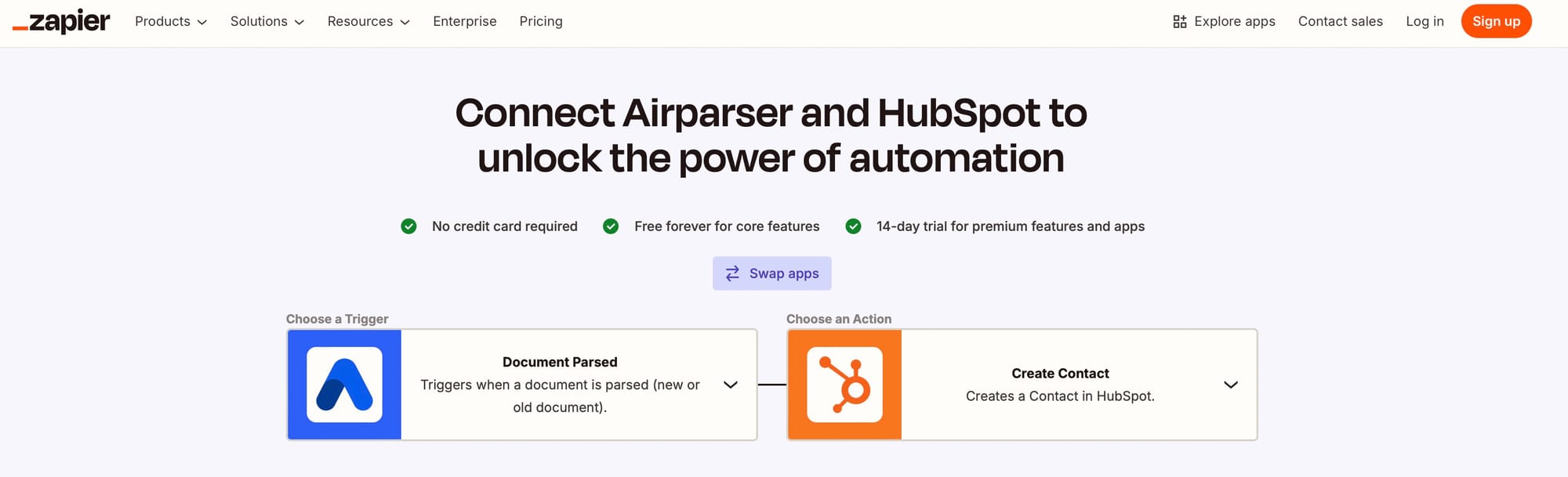
Step 4: Map Airparser Fields
Map each extracted field from Airparser to your CRM fields, like:
- Airparser’s “Full Name” → CRM’s “Name”
- Airparser’s “Email” → CRM’s “Email”
- Airparser’s “Phone” → CRM’s “Phone Number”
Step 5: Test Your Automation
Upload a sample business card to your Airparser inbox. Run your automation to check that the data appears correctly in your CRM.
For details on automations, check Automating Data Extraction from E-commerce Order Confirmations.
Real-World Use Cases
Here are some examples of how businesses use Airparser to automate contacts:
- Trade show sales teams scan business cards at events and instantly add prospects to the CRM.
- Recruiters digitize candidate cards or resumes and add them to applicant tracking systems (ATS).
- Event organizers collect attendee info from registration forms and sync it with email marketing tools.
- Consultants save contact details after meetings and update their CRMs automatically.
Best Practices for Scaling Contact Automation
- Test your setup with several business cards before using it at scale.
- Use deduplication features in your CRM to avoid creating duplicate records.
- Add automations to notify your team in Slack or email when new contacts arrive.
- Tag contacts based on source or event (e.g., “Trade Show 2025”) to track ROI later.
- Regularly review your parsed data to ensure accuracy as card designs or formats change.
For more on parsing contact data, check How to Extract Lead Data from Emails and Forms and Export to Your CRM Automatically.
Conclusion
Automating contact capture saves time, reduces errors, and helps your team follow up faster. With Airparser’s LLM-powered parsing, you don’t need to create templates or rules — just list the fields you want, upload business cards, and send the data straight to your CRM.
Start by testing your workflow with a few cards, then scale it to handle hundreds or thousands of contacts easily. For your next step, check How to Automate Lead Data Extraction from Emails & Web Forms for more ways to streamline your contact workflows.